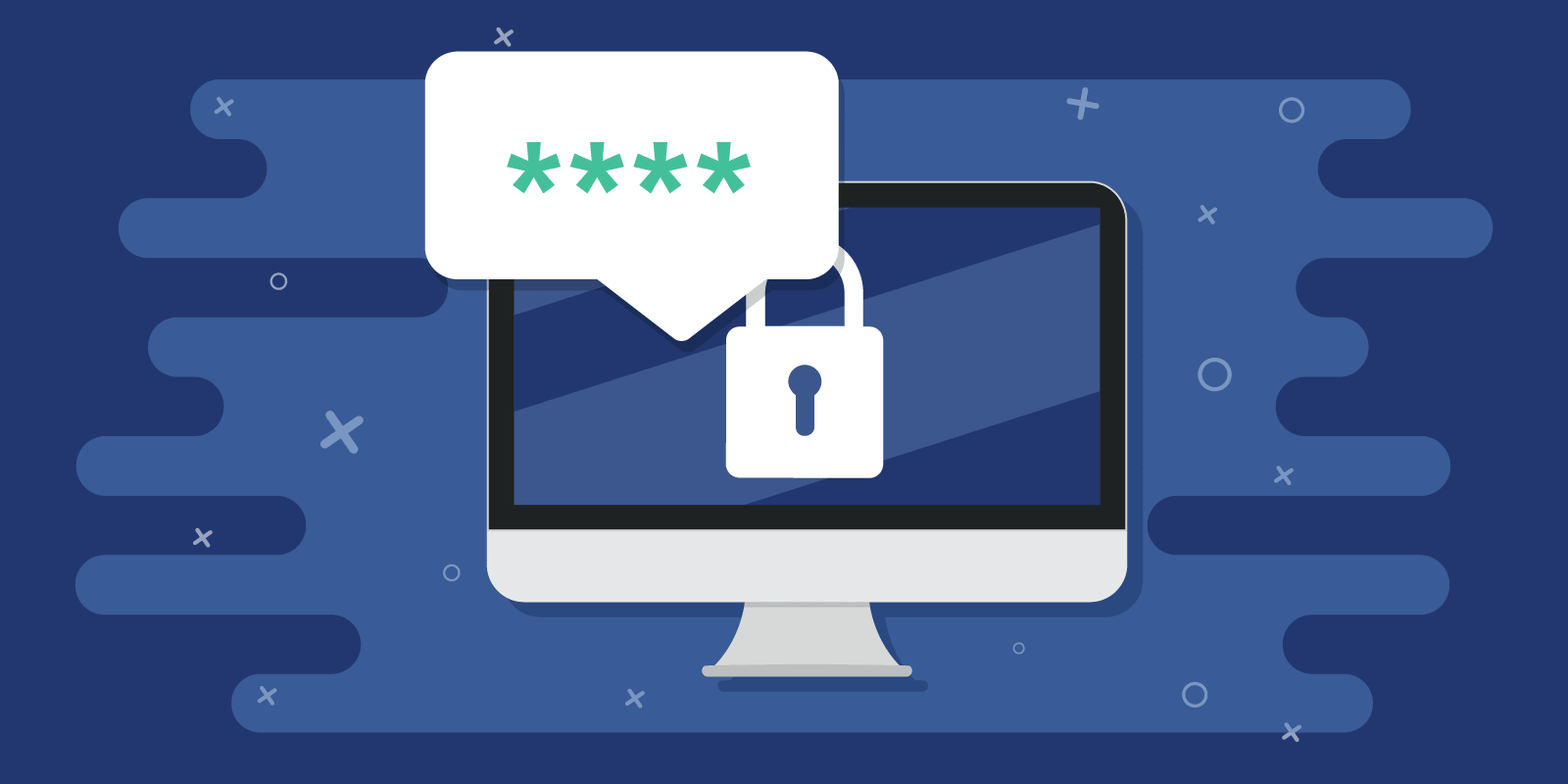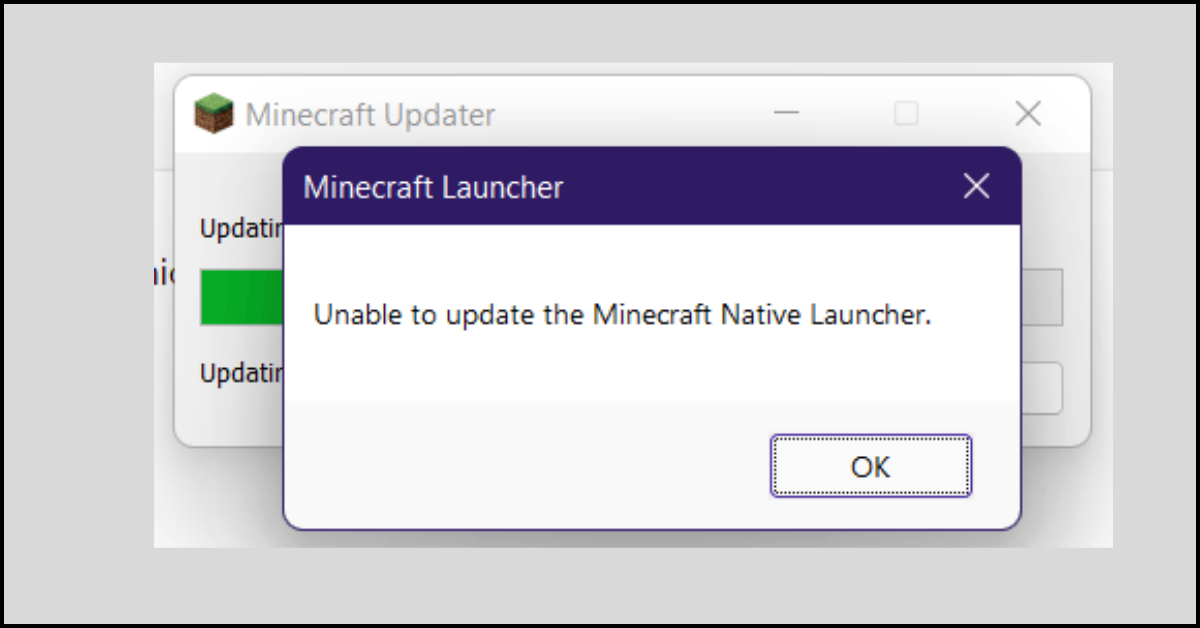10 Best Password Managers to Must Use in 2023
Having a strong and unique password is mandatory today. Whether your business email account’s password or Netflix password, a strong password is vital to protect your privacy online.
But having so many different passwords can be confusing, and there is a big chance that you might forget some of your passwords. Thus, it is essential to have password manager software today to safely store and access your passwords. It is like having a master password to access all other passwords.
Therefore, this post will walk you through the best 10 password manager software that can make your 2023 a lot safer and easier. So, let’s scroll down!
10 Best Password Managers to Protect All Your Passwords in 2023
Cybersecurity is a bigger concern today. So, you can’t set your birth date, pet’s name, or anniversary date any longer. You need to set a complex alphanumeric password to stay safe online. Since you need a password for everything nowadays; thus, we have selected the best 10 password managers that can help you store and access all your passwords with a click. Here check out the best password managers:
1. Dashlane
Software Rating: 4.9/5
Compatible OS: Windows, MacOS, Android, and iOS
Useful For: Password management for businesses and individuals
Price: 30-day free trial. Full plans start from $3.99 per month.
Dashlane is the first password manager that we will discuss. It is a comprehensive password management solution for business and personal users. Dashlane can provide a safe environment to store your login credentials, documents, and other private information. The software uses a powerful security architecture to mitigate data breach and misuse threats. Overall, Dashlane can provide core IT features to secure your business passwords and other documents.
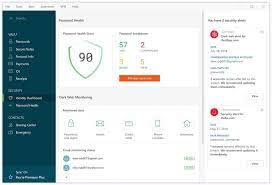
Top Features
- It can store and auto-fill unlimited payments, passwords, and personal data.
- Provides Dark Web Monitoring and personalized security alerts.
- Seamless security settings for businesses like two-factor authentication, single sign-on, and more.
- Allows you to create employee groups for secure password sharing to enhance productivity.
- Simple to use that a person with limited technical knowledge can even use.
Pros
- Free for families.
- Neat UI.
- Good for small businesses.
Cons
- Hard to find some features.
- No app support, only browser extension.
2. Roboform
Software Rating: 4.9/5
Compatible OS: Windows, MacOS, Android, iOS, and Linux
Useful For: Password management software for businesses
Price: A free version. Pricing starts at $23.99 per year.
Roboform is the secure password manager for all your employees’ gadgets. The program can address all the critical cybersecurity issues like password generation, storage, sharing, and reuse. Roboform has the ability to enhance security and productivity in your workplace without enhancing costs. Using the Roboform Management Console, you can easily onboard employees, deploy security policies, view reports, assign credentials, and more.
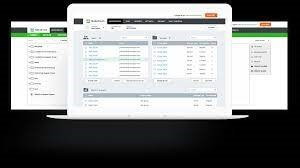
Top Features
- Automatically save passwords while you are browsing on the web.
- It supports all major operating systems and web browsers.
- Roboform has a cloud space to backup all your passwords and sync across devices and browsers.
- Both desktop and mobile app users get offline access to RoboForm data.
- Allows you to store and categorize all your passwords in folders and pin your favorite logins.
Pros
- Easy to login.
- Good to store sensitive data.
- Multiple devices and browsers support.
- Offline data access.
Cons
- Often login credentials disappear.
- Some login forms aren’t accessed by RoboForm.
3. LogMeOnce
Software Rating: 4.8/5
Compatible OS: Windows, MacOS, Android, iOS, and Linux
Useful For: High-end security
Price: Free trial. Pricing starts at $2.50 per month.
LogMeOnce is a paramount cybersecurity and password manager that can protect you from brutal cyberattacks. The software helps businesses to improve security while eliminating extra costs. LogMeOnce is designed for large IT teams who have a mammoth password base and digital assets. Overall, if you don’t have to spend much on cybersecurity tools but still want high-security, LogMeOnce can be your solution.
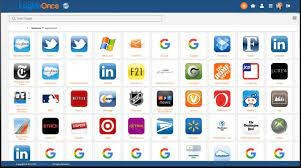
Top Features
- LogMeOnce offers multiple ways to log in and access sensitive data without a hassle.
- It is compatible with all the leading devices, so you can access it anytime and anywhere.
- The software supports cloud services like iCloud, Dropbox, AmazonS3, and others.
- LogMeOnce can also encrypt your data safeguard in the cloud.
- Pay per feature option that’s economical for small businesses.
Pros
- Full control over passwords.
- It helps to create strong passwords.
- Ability to systematically manage all passwords.
Cons
- Often lost sessions.
- Sometimes it shows error messages.
4. LastPass
Software Rating: 4.7/5
Compatible OS: Windows, MacOS, iOS, Android, and Linux
Useful For: Business password manager
Price: Starts at $4 per month
Do you want to improve password hygiene and security in your company? In that case, easy-to-use LastPass will empower you to generate, share and store different login credentials. It will also provide valuable insight and control to Admins via security policies and advanced reporting. Without zero-technical knowledge, your entire team can manage LastPass.
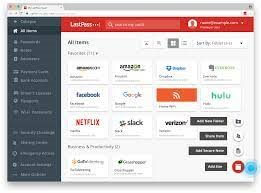
Top Features
- Once you add a password to LastPass, it will always remain there and help you log in faster.
- Protect your card history when you shop online.
- Built-in password generators will help you create strong passwords to protect against hacking.
- Keeps record of all digital assets such as insurance cards, WiFi passwords, and more.
- Dark Web Monitoring will send security alerts and prevent data breaches.
Pros
- Easy to use.
- Excellent password manager.
- Easy to share passwords.
Cons
- Only stay logged in for 4 hours.
- Some features are hard to use.
5. KeePass
Software Rating: 4.6/5
Compatible OS: Windows, MacOS, and Linux
Useful For: Password management anywhere
Price: Free
KeePass is your free and open-source password manager with stunning features. You can easily store all your passwords to KeePass secure vault and lock it with a master password. So, you simply need a password rather than multiple passwords. Further, the robust AES-256, ChaCha20, and Twofish encryption technologies are used to protect your database. The program might be free, but it has the strongest password management options.
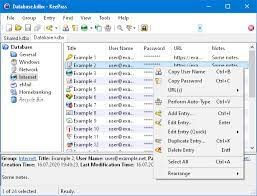
Top Features
- It encrypts your entire database, not only passwords.
- SHA-256 is utilized to hash the master key components.
- Provides protection against dictionary and guessing attacks using the hashed master password.
- Protects in-memory streams, so your passwords get never revealed.
- Security-enhanced password controls to protect your master password.
- Almost no keylogger can display or work on your master key.
Pros
- Free and open source.
- Automatically fill logins.
- Powerful encryption support.
Cons
- Not easy to use.
- No intuitive interface.
6. Sticky Password
Software Rating: 4.5/5
Compatible OS: Windows, MacOS, Android, and iOS
Useful For: Automatic password management
Price: Starts at $19.99
Sticky Password is an automatic password manager that can store all your passwords, including logs to websites, eCommerce forms, and more. It can work with all the leading operating systems and browsers, making accessing passwords easier. Sticky Password also supports AES-256 encryption that can wholly protect your databases. Besides this, biometric and 2FA authentication can provide additional security.
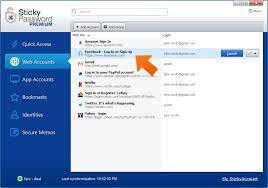
Top Features
- Using WiFi synchronization, make sure that your data never leaves your devices.
- The intelligent dashboard provides real-time security alerts and updates.
- Sticky Password can backup all your passwords, credentials, and logins for anywhere access.
Pros
- Easy to set up.
- Stunning graphical interface.
- Multiple device support.
Cons
- Buggy application.
- Some forms aren’t accessed by Sticky Password.
7. Enpass
Software Rating: 4.5/5
Compatible OS: Windows, MacOS, Android, iOS, and Linux
Useful For: Secure password management
Price: Starts at $2 per month/feature
Enpass is yet another complete password manager software to store passwords, credentials, and online data. It is a simple password vault where you can lock all your passwords with a master password. It is a cross-platform application that can keep your passwords, credit cards, driving licenses, and other important files safe. Overall, it is a great professional solution to manage passwords and login details.
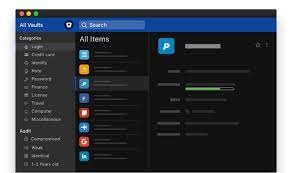
Top Features
- Password generator helps you create a strong password.
- Ability to log in to any website or app with a click.
- Automatically fill in payment details when you shop online to protect you against phishing attacks.
- Run a regular audit on your passwords to weed out old, compromised, weak, or expired passwords.
- Allows you to create separate vaults to separately organize your work, personal, and family data.
Pros
- Intuitive interface.
- Cloud support.
- 80+ built-in templates to store different documents.
Cons
- No free trial or version.
8. McAfee TrueKey
Software Rating: 4.4/5
Compatible OS: Windows, MacOS, iOS, and Android
Useful For: Store passwords locally
Price: Free. A premium plan for $19.99 per year.
TrueKey is a proud member of the McAfee clan that has always amazed us with brilliant security tools. It is an automatic tool to manage your passwords and store them locally on your computer. TrueKey can sync your profile using the strongest encryption algorithm. It can auto-fill your passwords and other login credentials on any application or website. Also, it is available on both desktop and mobile devices.
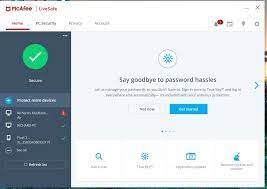
Top Features
- Uses the strongest AES-256 and other encryption algorithms to secure your database.
- You can simply sign in to a trusted device using a master key.
- Multi-factor authentication can be customized to add more security layers to your profile.
- McAfee TrueKey respects your privacy and never shares or sells your data.
Pros
- Easy to use.
- Intuitive interface.
- Powerful password management.
Cons
- The free version has limited features.
9. Norton Password Manager
Software Rating: 4.3/5
Compatible OS: Android and iOS
Useful For: Smart password management
Price: Free
Norton is another big name in the antimalware, antivirus, and other security tools industry. Norton has created a light and free password manager that you can use on your mobile phones and web browsers. This software is compatible with almost every web browser, including Google Chrome, Safari, Firefox, etc. With powerful encryption and many other security features, this password manager can help you.
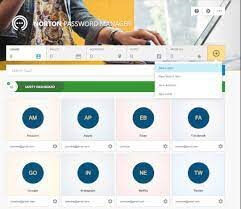
Top Features
- Options for both private and online vaults to store your passwords.
- Password generator helps to create complex and unique passwords with a click.
- Safety Dashboard will help spot weaknesses in your logins and update them with the Auto change option.
- Norton Password Manager will automatically sync across all your devices.
- You can use Face ID or Android biometrics to secure your password vault.
Pros
- Easy to access.
- Strong encryption.
- Supports multiple web browsers.
Cons
- No access for desktop users.
10. 1Password
Software Rating: 4.2/5
Compatible OS: Windows, MacOS, Android, iOS, and Linux
Useful For: Scalable password manager
Price: Starts at $2.99 per month.
So, the last and equally the best password manager is 1Password. It is the number one password manager because it can scale as per your needs. You can set security settings based on your workflow and password database size. 1Password not only manages passwords but also helps to organize and generate them. It is a good security tool that can improve productivity and reduce the risk level in your workplace.
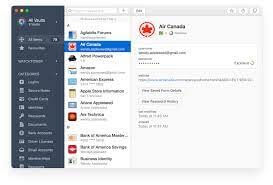
Top Features
- Auto-fills your credentials on all the websites and applications.
- 1Password Strong Password Generator can create memorable yet secure passwords.
- Allows you to safely share your logins, passwords, credit cards, and other details with your family.
- 1Password Secrets Automation can manage your company’s IT infrastructure secretly.
Pros
- Excellent password generator.
- Supports web browsers.
- Highly customizable.
Cons
- It is complicated to use.
Let’s Manage Your Passwords Now!
There you go, peeps! You are all set to safely and securely manage your sensitive passwords using the best password managers. All the discussed tools are highly effective and secure that can help you store, access, and encrypt your passwords and other documents.
So, now simply select the best password manager as per your needs, and don’t forget to follow us on social networks for more top 10 software guides.
Popular Post
Recent Post
How to Fix Unable to update the Minecraft Native Launcher Windows 11
The “Unable to update the Minecraft Native Launcher” issue can be frustrating. However, there are many ways to fix it. Here, we will discuss some effective ways to fix this problem.
Troubleshooting Guide: How To Fix Copy And Paste Not Working On Windows 10/11
Fix the copy and paste not working issue on Windows 10/11 hassle-free with this comprehensive guide. Here you’ll find effective tried and tested methods that can troubleshoot and permanently resolve the problem.
How to Force Quit on Windows 11 and Windows 10
Encountering unresponsive programs or frozen applications on our Windows devices can be a frustrating experience. When a program hangs or stops responding, it can disrupt our workflow and hinder productivity. This is where the ability to force quit a program comes in handy. Here, we will explore different methods to force quit on Windows 11 […]
How to Enable Secure Boot Windows 11 and Windows 10
One of the key features that can significantly enhance the security of your Windows operating system is Secure Boot. By enabling Secure Boot on your Windows 11 or Windows 10 system, you can protect your device against malware and unauthorized operating systems. Benefits of Enabling Secure Boot in Windows 11 And 10 1. Protection Against […]
How to Change Administrator on Windows 10 and Windows 11
In Windows operating systems, the administrator account holds the highest level of privileges and control over the system. Sometimes, you may need to change the administrator account for various reasons such as security, ownership transfer, or simply to give someone else access to the system. Here, we will explore different methods to change the administrator […]
How to Open BIOS Windows 11 and Windows 10
Here are the best ways to Open BIOS Windows 11 and Windows 10. These steps are very easy.
How to Convert HEIC to JPG on Windows 11 and Windows 10
Learn the best ways to convert HEIC to JPG on Windows and Windows 10 computers.
How to Fix Valorant not uninstalling Windows 11 – Remove Valorant Completely
Online gaming has become increasingly popular, with many gamers enjoying multiplayer games. One such game that has gained a significant following is Valorant. However, like any software, Valorant is not immune to technical issues, and one common problem that players encounter is the difficulty in uninstalling the game, particularly on the Windows 11 operating system. […]
Your Organization’s Data Cannot Be Pasted Here: 7 Ways to Fix It
Encountering the “Your organization’s data cannot be pasted here” error can be frustrating, but armed with the right knowledge and troubleshooting steps, you can quickly overcome this hurdle.
Tenorshare Reiboot Review 2024 [Fully Unbiased]
Read The Complete Unbiased Review of Tenorshare Reiboot