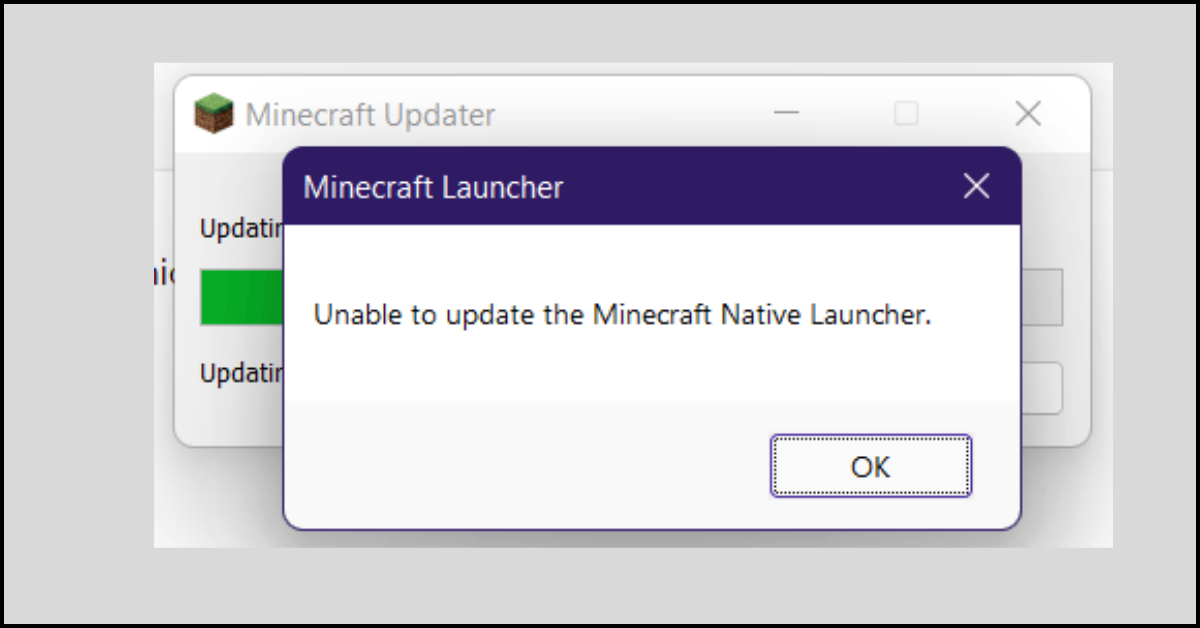10 Best Document Scanning Software in 2023
Undoubtedly, physical documents scanning is a tiresome and expensive job. You need a scanner first and then haul it over for long hours to scan your documents. And if by any chance you have a big pile of documents by any chance, your entire day will be spent scanning and sorting documents.
But thankfully, document scanning software has made it possible to quickly scan a physical document and share it online. In fact, some software allows you to store, manage and even edit documents. Really?
Yes, don’t believe us. Yourself check out the best 10 document scanning software reviewed by our team. All these tools will dramatically reduce your workload.
10 Best Document Scanning Software To Use in 2023
Physical documents are withering away day by day. Physical document sharing has become obsolete with the remote and now hybrid work. Therefore, we went in search of the best document scanning tools that can allow you to quickly scan physical documents without an expensive scanner or other hardware. Here are the best software in our opinion that can simplify document management;
1. Adobe Acrobat DC
Software Rating: 4.9/5
Compatible OS: Windows, MacOS, iOS, and Android
Useful For: PDF document management
Price: Starts at $12.99 per month
When we are talking about digital documents, it is a simple crime, not to mention Adobe Acrobat DC. It is a proud member of the Adobe clan that allows you to edit, view, print, and scan documents in any PDF format. In addition, the software is well-integrated with the Adobe Document Cloud that you can use to store your scanned documents and access across your computer or mobile devices. Also, this tool will enable you to better coordinate with your team in a remote environment.
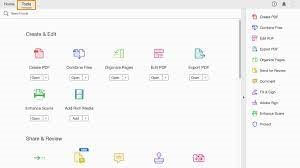
Top Features
- The document scanning software can create, split, merge, convert, share and sign your scanned documents.
- Ability to share your scanned documents with multiple users in real-time.
- Offers email and workflow management to share and store your documents effectively.
- You can set individual security levels to protect your documents.
- It is simple to archive and store files within the Adobe Acrobat DC.
Pros
- Complete PDF file management solution.
- Cloud integration.
- Easy to send documents via email.
- Quick signature collection.
Cons
- Bulky software.
- Limited customization.
- Doesn’t support an ePub file format.
2. Abbyy FineReader
Software Rating: 4.9/5
Compatible OS: Windows, MacOS, and Linux
Useful For: Scanning and editing documents
Price: Starts at $199
Abbyy FineReader is a complete intelligent business management solution. This product has multiple features, including finance, document management, and more. Content Intelligence is an A-grade technology used to help digital workforces to create meaningful documents. The scanning and editing of documents is a piece of cake for Abbyy FineReader, along with numerous other data management features. Overall, if you need a full business automation solution, this is the best document scanning software for you.
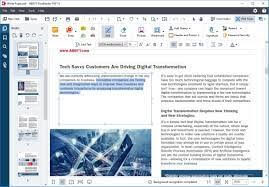
Top Features
- Allows you to schedule an automatic scanning using the Hot Folder tool.
- It can scan and save documents to any format of your choice.
- Ability to convert documents to formats like Word, Excel, PDF, etc.
Pros
- Easy to use.
- Intuitive interface.
- Supports OCR technology.
- Automatic documents indexing.
- Quick to scan.
Cons
- Standard pricing models.
- Limited customization options.
3. Kofax OmniPage
Software Rating: 4.8/5
Compatible OS: Windows and MacOS
Useful For: OCR technology scans
Price: Starts at $149
Kofax OmniPage is your tool if you are looking for a document scanner with robust OCR technology. The software can enhance your team’s productivity with powerful editing, saving, and searching document options. It has a simple interface like a Word document that anyone can use. In addition, OmniPage has a fast scanning speed that converts millions of pages into digital documents in no time.
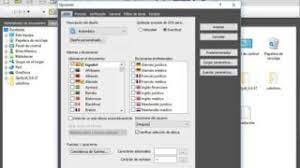
Top Features
- Offers a superior conversion accuracy with intelligent character and zonal recognition.
- It has a fast scanning speed and interface that can dramatically improve your team’s productivity.
- It can email scanned documents to Microsoft Outlook accounts.
- Supports multiple languages and formats for your convenience.
Pros
- Highly-effective OCR.
- Neat UI.
- Supports cloud computing.
- Auto text alignment.
Cons
- It can be confusing for new users.
4. Readiris
Software Rating: 4.7/5
Compatible OS: Windows and MacOS
Useful For: PDF manager
Price: Starts at $129
Readiris is yet another PDF-centric document scanning software that can also work with multiple other file formats. The software can compose, annotate, split, amend, compress, e-sign, share, and e-sign. It is a pretty straightforward scanner that can scan practically everything, including JPG, Excel blueprints, and more. Readiris can also manage a large number of files at once.

Top Features
- Readiris might be a dedicated PDF file format, but it can scan files to PNG, TIFF, TXT, GIF, JPEG, HTML, and more.
- There is an option to compress the sizes of your saved documents.
- Ability to share documents with multiple users to get signatures and reviews.
- It can convert documents to audio file formats to listen to them while working.
- It can convert documents into several file formats, including Excel, JPEG, etc.
Pros
- Powerful recognition engine.
- Neat UI.
- Easy to use.
Cons
- Many editing options are missing.
- Expensive for small businesses.
5. PaperScan
Software Rating: 4.6/5
Compatible OS: Windows and MacOS
Useful For: Document management
Price: Free with basic features. Paid plans start at $79.
PaperScan is a power-packed and easy-to-use document scanning software. It is equipped with stunning interfaces like TWAIN and WIA. It means you can easily scan images via a legacy scanner or old digital camera. It has many great features to scan and edit images, such as auto-optimization, Auto Deskew, etc. Besides this, you can batch scan documents using separate sheets.
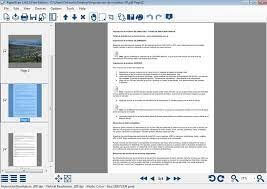
Top Features
- Supports over 100 file formats, including PNG, PDF, JPEG, TIFF, etc.
- Offers PDF encryption to boost security.
- Power automatic image correction such as color adjustments, filters, image rotation, and more.
- It can scan in a single page format while supporting duplex scanning.
Pros
- Free edition.
- PDF encryption.
- Multilingual support.
Cons
- Too many ads.
- Not compatible with the cloud.
6. ScanSpeeder
Software Rating: 4.5/5
Compatible OS: Windows
Useful For: Photo scanning
Price: Starts at $39.95
Want a simple and easy document scanning software? ScanSpeeder is a one-click solution to scan photos and documents faster. You can scan multiple photos at one time using your scanner to effectively digitize your old photos. The software is perfect for scanning photo albums, sports cards, coins, eBay items, scrapbooks, and more. It can even scan negatives using 65,000+ shades.
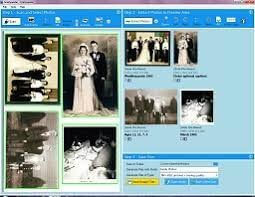
Top Features
- It can scan multiple photos at once using the high-auto detection rate.
- It can automatically crop and straighten photos to separate image files.
- The program can automatically name your scanned photos.
- Using a one-click Magic Wand, you can enhance the features of your photos.
- Allows you to add text and tag your photos.
Pros
- Multiple image scans.
- Easy to use.
- Customizable.
- Economical.
Cons
- Buggy interface.
- You can’t scab the edges properly.
7. VueScan
Software Rating: 4.4/5
Compatible OS: Windows, MacOS, iOS, and Linux
Useful For: Powerful document scanning
Price: Standard price for $39.95
Do you want powerful document scanning software? VueScan is the best tool with over 6,000 scanners to help you scan all types of documents, including photos, Excel sheets, and more. The software also allows you to store your scanned documents and edit them using numerous customization options. VueScan is extremely useful to scan small size documents using auto color recognition.
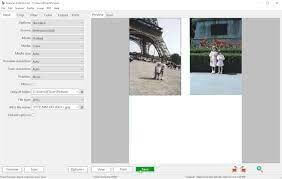
Top Features
- VueScan supports over 42 manufacturers to provide seamless integration.
- Offers optical character recognition and automatic color detection to improve scanning efficiency.
- It can scan multiple photos on the flatbed and ADF.
- Multiple options to edit photos, such as automatic file naming, preset photo sizes, and more.
- Allows you to directly scan to JPEG or TIFF file formats.
Pros
- Supports multiple scanners.
- Color calibration.
- Good image scanning quality.
Cons
- Hard to use.
- Complex interface.
- Outdated.
- Leaves watermark.
8. NAPS2 Document Scanner
Software Rating: 4.3/5
Compatible OS: Windows and Linux
Useful For: PDF file management
Price: Free
NAPS2 Document Scanner or ‘Not Another PDF Scanner 2’ is literally like its name. It is a simple software that’s loaded with multiple features. It has a simple interface that enables you to customize the image-processing and sequence of pages. You can scan into several formats using this software, such as PDF, TIFF, PNG, and more. In addition, after scanning, you can save, print, or email the documents with a click.
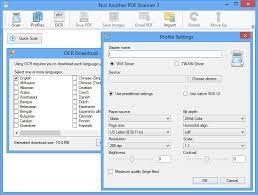
Top Features
- It can scan from a glass flatbed or an automatic document feeder.
- It is compatible with both TWAIN and WIA interfaces.
- NAPS2 scanner provides settings like page size, DPI, and bit depth.
- Allows you to easily interleave duplexed pages via rotating, rearranging, and cropping the scanned images.
- Using optical character recognition, it can search text in over 100+ languages.
Pros
- Intuitive interface.
- One-click solution.
- Open source and free.
- No ads.
Cons
- Too simple interface for corporate companies.
- Crashes occasionally.
9. CloudScan Scanner Software
Software Rating: 4.2/5
Compatible OS: Windows, MacOS, Android, iOS, and Linux
Useful For: Documents and pictures scanning
Price: Free
CloudScan is a free and multiple platform document scanning software. If you want a simple interface with robust features like remote scan, this is your tool. You can scan documents from your iPhone, iPad, and other smartphones using remote scanners. CloudScan can scan your photos in multiple formats on the local disk as well as cloud services like Google docs. Besides this, you can send and print your scanned documents with a click.

Top Features
- CloudScan works well with 1600+ TWAIN-compatible scanners.
- It can work inside all the popular web browsers like Firefox, Opera, Google Chrome, and more.
- It can export your scanned documents to cloud services like Google Drive or send them by fax.
- It can scan multiple-page documents and save them to PDF or TIFF formats.
Pros
- One-click solution.
- Graphical interface.
- Easy to install and use.
Cons
- Lacks advanced features.
10. FileHold
Software Rating: 4.1/5
Compatible OS: Windows, Android, and iOS
Useful For: Superior document scanning
Price: Not disclosed
FileHold is an organized and secure solution to scan documents. The tools allow you to scan documents with efficient text capturing, search and control features. It is suitable for large organizations with continuous document workflow. It is a great scanner for high-tech companies such as healthcare, manufacturing, IT, and others. Overall, it is a perfect document scanning software for corporate organizations.
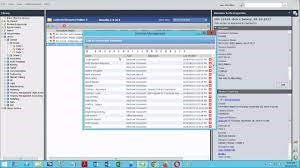
Top Features
- Offers the option to data-mine using the metadata capturing.
- Provides prominent scanning features like document linking and tracking.
- There you can use a dedicated document viewer to check multiple documents.
- It is compatible with WIA and TWAIN scanners.
- Allows you to share scanned photos with ERP and accounting platforms.
Pros
- Easy to use.
- Good customer support.
- Regular updates.
- Color customization.
Cons
- Not transparent pricing.
- Complicated demo videos.
Let’s Scan Documents Now!
Those days are gone when you have to manage heaps of papers and scan them one by one. Today, thanks to powerful document scanning software, you can quickly scan large numbers of documents and photos. In fact, you can store, print, email, or fax scanned documents with a click.
Since we have already shared the best 10 document scanning software; you simply have to select the suitable tool and start document scanning.
We hope you find this post helpful. Do let us know your thoughts in the comments.
Popular Post
Recent Post
How to Fix Unable to update the Minecraft Native Launcher Windows 11
The “Unable to update the Minecraft Native Launcher” issue can be frustrating. However, there are many ways to fix it. Here, we will discuss some effective ways to fix this problem.
Troubleshooting Guide: How To Fix Copy And Paste Not Working On Windows 10/11
Fix the copy and paste not working issue on Windows 10/11 hassle-free with this comprehensive guide. Here you’ll find effective tried and tested methods that can troubleshoot and permanently resolve the problem.
How to Force Quit on Windows 11 and Windows 10
Encountering unresponsive programs or frozen applications on our Windows devices can be a frustrating experience. When a program hangs or stops responding, it can disrupt our workflow and hinder productivity. This is where the ability to force quit a program comes in handy. Here, we will explore different methods to force quit on Windows 11 […]
How to Enable Secure Boot Windows 11 and Windows 10
One of the key features that can significantly enhance the security of your Windows operating system is Secure Boot. By enabling Secure Boot on your Windows 11 or Windows 10 system, you can protect your device against malware and unauthorized operating systems. Benefits of Enabling Secure Boot in Windows 11 And 10 1. Protection Against […]
How to Change Administrator on Windows 10 and Windows 11
In Windows operating systems, the administrator account holds the highest level of privileges and control over the system. Sometimes, you may need to change the administrator account for various reasons such as security, ownership transfer, or simply to give someone else access to the system. Here, we will explore different methods to change the administrator […]
How to Open BIOS Windows 11 and Windows 10
Here are the best ways to Open BIOS Windows 11 and Windows 10. These steps are very easy.
How to Convert HEIC to JPG on Windows 11 and Windows 10
Learn the best ways to convert HEIC to JPG on Windows and Windows 10 computers.
How to Fix Valorant not uninstalling Windows 11 – Remove Valorant Completely
Online gaming has become increasingly popular, with many gamers enjoying multiplayer games. One such game that has gained a significant following is Valorant. However, like any software, Valorant is not immune to technical issues, and one common problem that players encounter is the difficulty in uninstalling the game, particularly on the Windows 11 operating system. […]
Your Organization’s Data Cannot Be Pasted Here: 7 Ways to Fix It
Encountering the “Your organization’s data cannot be pasted here” error can be frustrating, but armed with the right knowledge and troubleshooting steps, you can quickly overcome this hurdle.
Tenorshare Reiboot Review 2024 [Fully Unbiased]
Read The Complete Unbiased Review of Tenorshare Reiboot