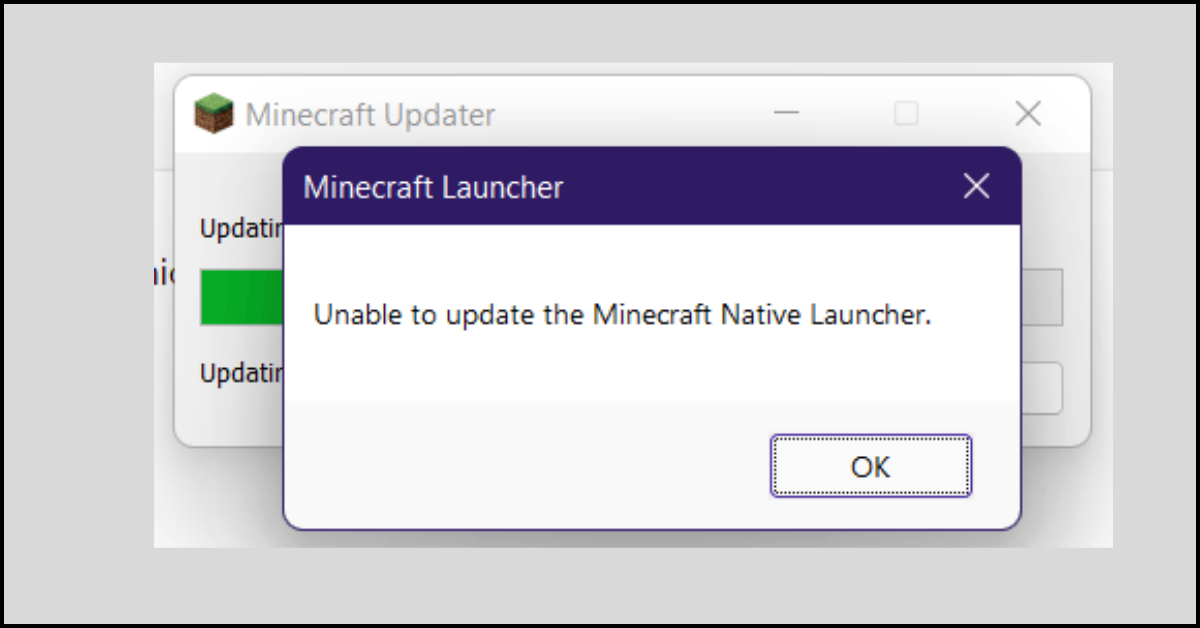10 Best Duplicate Photo Removers for Mac in 2023
Do you love to capture every moment with your camera? Are you a professional photographer, graphic designer, or editor?
Yes!
Then, your Mac must have thousands of candid shots of several moments that take up unnecessary space on your hard disk and slow down its performance. All the different photos that you have clicked over the years must be cluttering your system and creating multiple Mac functional issues.
Since it is practically impossible to manually locate and remove all the duplicate photos; therefore, you need a duplicate photo removed to do the job for you. So, our team reviewed several duplicate photo cleaners online and found the best 10 duplicate photo removers for Mac.
Let’s explore the best duplicate photo finder and removers !
10 Best Duplicate Photo Removers for Mac Users in 2023
After closely observing the features, performance, and price of different Mac duplicate photo cleaner software, we recommend the following 10 tools to Mac users:
1. Duplicate Photos Fixer
Software Rating: 4.9/5
Compatible MacOS: MacOS 10.7 or higher
Popularity: High
Price: Starts at $47.14
Duplicate Photos Fixer is a stunning duplicate photo remover for Mac with powerful scanning ability. The software works like a storage cleaner that can delete duplicate and similar photos. This program has a simple user interface. You simply have to upload a photo folder to the software and click on the Scan for Duplicates button. Within seconds, you will get a list of exact and similar-looking photos that you can remove in one go.
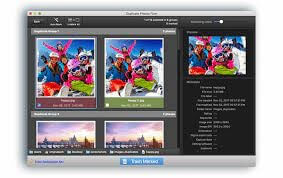
Top Features
- It helps to organize photo galleries on your Mac devices by removing duplicates.
- It can also find similar-looking photos to reduce redundancy and clutter.
- Duplicate Photos Fixer can free up significant space on your device occupied by duplicates.
- Show group-wise results so you can keep the best and remove the rest.
- Ability to compare photos using the slider in real-time.
Pros
- Easy to use drag and drop menu.
- Can remove photos from external devices.
- Clean UI.
Cons
- No option to customize scans.
2. Gemini 2
Software Rating: 4.8/5
Compatible MacOS: MacOS 10.10 or higher
Popularity: High
Price: Free with the option to purchase in-app items. Full version for $19.95.
Do you need a duplicate photo cleaner to prevent duplicates from clogging your system constantly? In that case, Gemini 2 is a robust tool to scan for current duplicate photos and prevent duplicates from collecting on your device. It is a comprehensive tool that can detect different types of exact and similar-looking content on Mac, such as photos, music, and other documents. Gemini 2 can free up gigabytes of space on your hard disk and external devices.
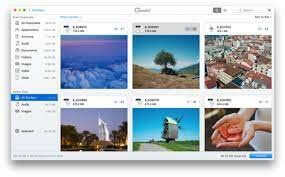
Top Features
- Gemini 2 supports multiple duplicate formats, including JPG, MP4, DOCS, and others.
- Allows you to customize scans for separate folders on your Mac.
- It can remove duplicate files from native Mac apps like iTunes, Photos Gallery, and other third-party programs.
- You can create a whitelist of folders that you want to exclude from the duplicate scan.
- Ability to detect and remove duplicate photos on external drives.
Pros
- Simple UI.
- Works with external devices.
- Can identify similar-looking photos.
Cons
- A bit clunky navigation system.
3. CCleaner for Mac
Software Rating: 4.7/5
Compatible MacOS: MacOS 10.6 or higher
Popularity: High
Price: Free for basic features. A full version for $24.95.
Are you looking for a complete solution to clean your Mac and boost its performance? CCleaner is the legacy software that can handle duplicate photos and other stuff on Mac. This program will fully scan and clean unwanted data from your device, such as temporary files, cache, broken permission files, and more. CCleaner is the best duplicate photo remover and system cleaner.
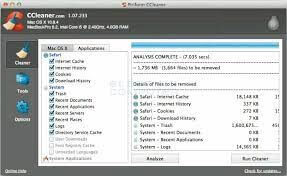
Top Features
- Ability to scan and remove multiple duplicate contents on your Mac to enhance its performance.
- It can create a safe web browsing experience by removing passwords, cache, and browser history.
- CCleaner can improve your device’s boot time by eliminating unwanted startup programs.
- It can clean up the whole hard disk and external drives.
Pros
- Highly functional and powerful.
- Easy to use.
- Robust and free version.
Cons
- Limited features on the free version.
- It not only helps to remove duplicate photos.
4. IObit Macbooster 8
Software Rating: 4.7/5
Compatible MacOS: MacOS 10.9 or higher
Popularity: High
Price: Starts at $39.95
IObit Macbooster 8 is a dedicated duplicate photo remover and performance booster for Mac. There you will find several tools with this program to deep clean your system and free up gigabytes of space. It can remove junk data from Mac disk and external devices like temp files, old uninstalls, cache, and more. Besides the system cleaning, the program has numerous features to boost startup time, scan viruses, and more.
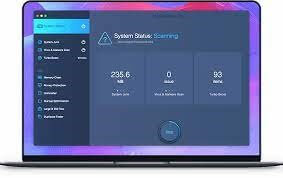
Top Features
- MacBooster can clean up to 20 different types of junk files such as music, audio, and others.
- It can deep clean the entire Mac system by removing duplicates.
- The software can sort large and small files on your Mac, so you can remove the large files with a click.
- Improves security and privacy by cleaning your web traces.
- Boosts startup time and detects malware on the computer.
Pros
- Neat UI.
- Excellent duplicate finder.
Cons
- Too many notifications.
- A lot of in-app purchases.
5. PhotoSweeper
Software Rating: 4.6/5
Compatible MacOS: MacOS 10.12 or higher
Popularity: Moderate
Price: Starts at $9.95
PhotoSweeper is a simple yet powerful duplicate photo remover for Mac. It is a pretty straightforward tool that can detect exact and similar-looking photos on various third-party tools like iPhoto, Aperture, Lightroom, and many others. The program can analyze specific media libraries on your request to detect photos. For just photo management, this is the best solution.
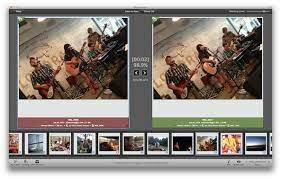
Top Features
- Easy drag and drop menu to scan several folders for duplicate photos.
- Using multiple settings, you can customize duplicate photo scans on your system.
- Allows comparing two folders’ content side by side to locate similar-looking photos.
- Ability to scan bulk photos at high speed.
- Offers results in three modes – All in One, One by One, and Face to Face.
Pros
- Supports multiple scan levels.
- Powerful comparisons.
Cons
- No free demo.
- It is complicated to use.
6. Duplicate File Finder Remover
Software Rating: 4.5/5
Compatible MacOS: MacOS 10.12 or higher
Popularity: Moderate
Price: Free with basic features. A full version for $29.95.
Duplicate File Finder Remover can simplify the task of detecting and removing duplicates. It is a pretty fast duplicate photo remover that takes only three steps to delete duplicate photos. First, it will scan the photo library, detect duplicates and delete them. The program can identify different media files for duplicate content, including photos, videos, music, archives, and other documents.
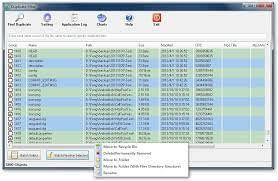
Top Features
- Potential to scan multiple folders and external drives at once.
- Easy to understand visual results.
- It can detect duplicate data based on name, date, type, and other variants.
- Allows you to compare different photos in separate groups.
- It can remove duplicates directly from trash and other native apps.
- It helps to customize scan options.
Pros
- Easy to use.
- Ability to recover deleted files.
Cons
- Confusing to use for new users.
- Too many paid tools.
7. Disk Drill
Software Rating: 4.4/5
Compatible MacOS: MacOS 10.9 or higher
Popularity: Moderate
Price: Free with basic features. A full version for $99.99.
This is yet another complete photo remover solution for Mac. Disk Drill has several features to remove duplicate photos, such as duplicate finder, media recovery, and many more. Disk Drill can scan your internal and external disk to find duplicates in different file formats, including JPG, PNG, MP4, MP3, and others. You can simply download the free version of the software and test it.
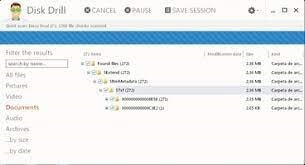
Top Features
- Disk Drill has a simple drag and drop menu to add folders to the scanner.
- The software barely takes a few minutes to analyze the duplicates and create a list.
- Allows users to customize the duplicate content using three filters – auto, oldest and newest.
- It can recover back accidentally deleted photos.
Pros
- Simple to set up.
- Neat UI.
- Customize search.
- Recover deleted files.
Cons
- The free version can only free up to 500 MB of data.
8. MacClean
Software Rating: 4.4/5
Compatible MacOS: MacOS 10.8 or higher
Popularity: Moderate
Price: Free with basic features. The full version for $40.
MacClean is a powerful duplicate finder and cleaner for Mac. This tool can detect duplicate content in different types of media folders, including music, photos, documents, and others. It is a multilingual solution with an easy drag and drop menu to scan multiple files. You can customize the scans based on your requirements and free up gigabytes on your hard disk.
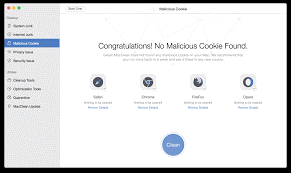
Top Features
- Ability to clean up multiple junk files, including app leftovers, web browser caches, temp files, and more.
- Allows you to clean up old and large files, unwanted duplicate photos, iTunes backups, and more.
- It can free up a huge space on your hard disk.
- Provides a safe environment for web browsing by removing cookies, web history, passwords, and other web databases.
Pros
- Boost system performance.
- Simple UI.
- Powerful cleaner.
Cons
- It is complicated for amateur users.
9. Easy Duplicate Finder
Software Rating: 4.2/5
Compatible MacOS: MacOS 10.1 or higher
Popularity: Low
Price: Starts at $59.95
As the name suggests, it is an easy duplicate photo remover for Mac. It has a simple user interface and navigation system that can be used by an even non-technical user. This software can allow you to detect identical and similar-looking photos from several folders on your Mac. It can also remove duplicates from your external devices in various file formats, including TIFF, PNG, GIF, etc.
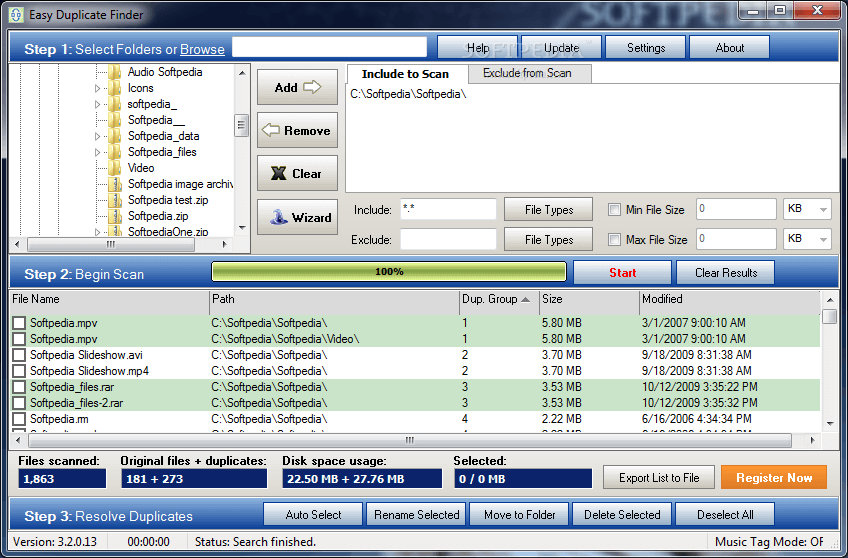
Top Features
- You will get cloud backup support with Easy Duplicate Finder to free up significant space on your computer.
- It can detect and remove similar-looking photos across different file formats.
- It supports multiple file formats and scans duplicates on external devices too.
- Offers protection against viruses and malware attacks.
Pros
- Powerful photo scanner.
- Supports 10+ scan modes.
Cons
- A bit slow.
- Expensive.
10. Cisdem Duplicate Finder
Software Rating: 4.1/5
Compatible MacOS: MacOS 10.10 or higher
Popularity: Low
Price: Free
On the final note, let’s talk about a free duplicate photo cleaner for Mac users – Cisdem Duplicate Finder. Regardless of being a free tool, this program can detect deeply hidden duplicates on your system. It has a stunning algorithm that can display similar-looking images across multiple applications like Photos, iTunes, and other third-party tools. Overall, it is a perfect free tool to manage your photos, videos, and other media files.
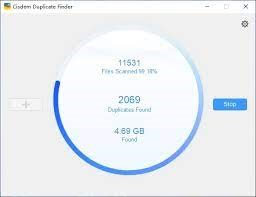
Top Features
- Powerful duplicate detection algorithm to compare file names and photo content.
- Cisdem Duplicate Finder has a simple drag and drop interface.
- It can distinguish duplicates with attractive pie chart presentations.
- A real-time scan can help you better organize your media files.
Pros
- Fast and simple.
- Real-time analytics.
- Supports iTunes.
Cons
- Many features are paid.
- Poor customer support.
Let’s Clean Your Mac!
There you go, Mac users! You now know all the awesome duplicate photo removers for Mac. You now have to select the right tool based on your system requirements and budget to free up gigabytes of space on your computer.
If you find this post helpful for removing duplicates from your Mac devices, you can like and share it. Meanwhile, do follow us on social networks for more top 10 software guides.
Popular Post
Recent Post
How to Fix Unable to update the Minecraft Native Launcher Windows 11
The “Unable to update the Minecraft Native Launcher” issue can be frustrating. However, there are many ways to fix it. Here, we will discuss some effective ways to fix this problem.
Troubleshooting Guide: How To Fix Copy And Paste Not Working On Windows 10/11
Fix the copy and paste not working issue on Windows 10/11 hassle-free with this comprehensive guide. Here you’ll find effective tried and tested methods that can troubleshoot and permanently resolve the problem.
How to Force Quit on Windows 11 and Windows 10
Encountering unresponsive programs or frozen applications on our Windows devices can be a frustrating experience. When a program hangs or stops responding, it can disrupt our workflow and hinder productivity. This is where the ability to force quit a program comes in handy. Here, we will explore different methods to force quit on Windows 11 […]
How to Enable Secure Boot Windows 11 and Windows 10
One of the key features that can significantly enhance the security of your Windows operating system is Secure Boot. By enabling Secure Boot on your Windows 11 or Windows 10 system, you can protect your device against malware and unauthorized operating systems. Benefits of Enabling Secure Boot in Windows 11 And 10 1. Protection Against […]
How to Change Administrator on Windows 10 and Windows 11
In Windows operating systems, the administrator account holds the highest level of privileges and control over the system. Sometimes, you may need to change the administrator account for various reasons such as security, ownership transfer, or simply to give someone else access to the system. Here, we will explore different methods to change the administrator […]
How to Open BIOS Windows 11 and Windows 10
Here are the best ways to Open BIOS Windows 11 and Windows 10. These steps are very easy.
How to Convert HEIC to JPG on Windows 11 and Windows 10
Learn the best ways to convert HEIC to JPG on Windows and Windows 10 computers.
How to Fix Valorant not uninstalling Windows 11 – Remove Valorant Completely
Online gaming has become increasingly popular, with many gamers enjoying multiplayer games. One such game that has gained a significant following is Valorant. However, like any software, Valorant is not immune to technical issues, and one common problem that players encounter is the difficulty in uninstalling the game, particularly on the Windows 11 operating system. […]
Your Organization’s Data Cannot Be Pasted Here: 7 Ways to Fix It
Encountering the “Your organization’s data cannot be pasted here” error can be frustrating, but armed with the right knowledge and troubleshooting steps, you can quickly overcome this hurdle.
Tenorshare Reiboot Review 2024 [Fully Unbiased]
Read The Complete Unbiased Review of Tenorshare Reiboot