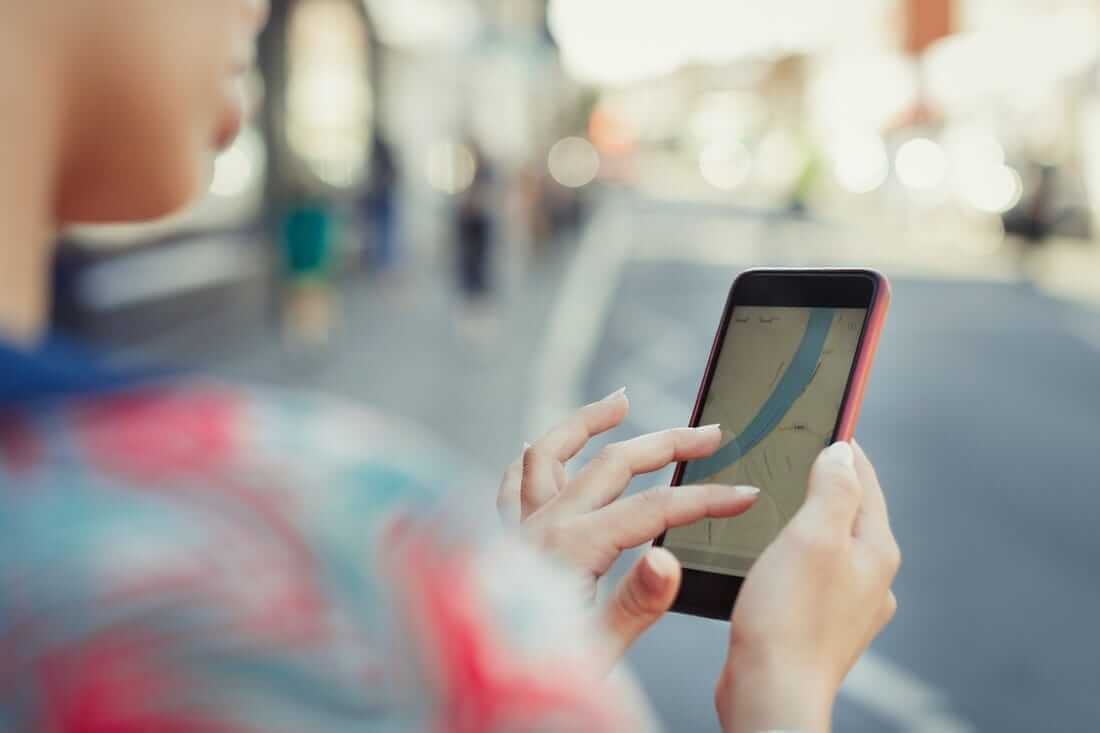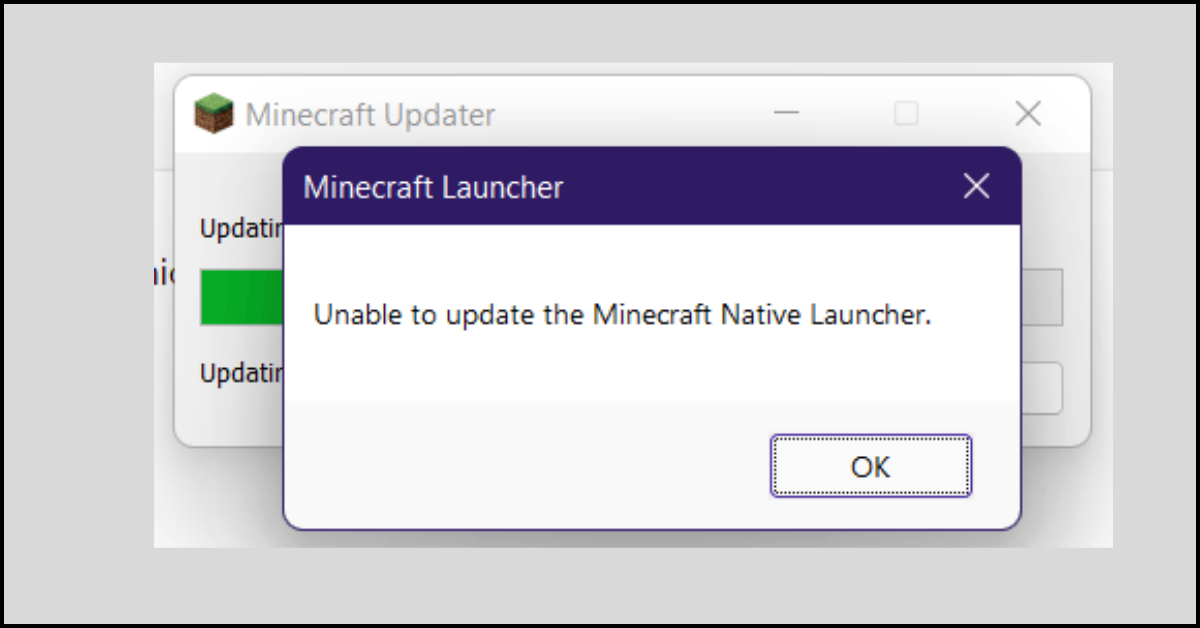5 Best GPS Navigation Apps for iPhone in 2024
Introduction
When people travel to new locations, it is possible for them to feel out of depth to navigate through the place. In these cases, GPS navigation apps are better alternatives to try for users for safer movements in different areas. Technological advancements make these types available on iOS-based devices in online and native app versions.
The best GPS navigation applications come with different features, like off-road navigation, turn-by-turn navigation, search, and mapping support. With so many options available, it can be difficult for iPhone and iPad users to choose the right one.
This post will teach you about the top choices available, their core functionalities, and more.
Top 5 GPS Navigation Apps for iPhone Users in 2024
IPhone users can utilize different types of GPS navigation apps for traveling and street navigation purposes. Depending on your primary requirements, you can select the best tool that works for you. Here are five of the best options currently active and popular in the market that offer this service, including various features.
1. Google Maps
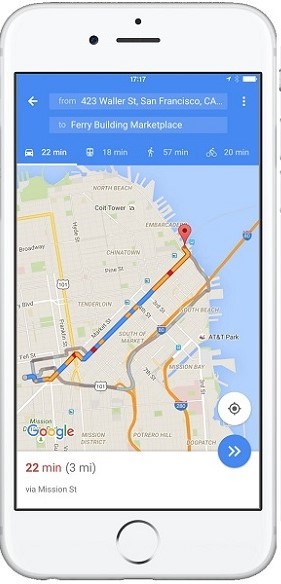
Google Maps is easily one of the best GPS navigation apps for iPhone users to try, given the ease of use it offers and multi-directional updates in real-time. The platform supports navigational information about different locations globally and supports around 220+ territories.
The tracking routes for the traffic and street routes through this application are also relatively accurate and consistently updated. Not only can you use this app for city-wide route tracking, but you can also find businesses through the map. For example, users can find restaurants, gas stations, hospitals, hotels, etc., in the location, they want to view with this app.
Compatibility: iOS 13.4 and newer
Price: Free
Ratings: 4.5 stars out of 5 (PCMag)
Size of software: 229.9 MB
Features:
- Automatic rerouting happens as per real-time incidents like road blockage, accidents, and live traffic movements.
- Quick and real-time navigational updates.
- Street view for on-road navigations through lanes and streets.
- Get detailed real-time ETAs and traffic information.
Pros:
- Indoor maps are also available for locations like stadiums, malls, and airports.
- Real-time information about local transit.
- Live View support with arrows showing movement directions for reaching an area.
Cons:
- The constantly active app sucks out high battery life.
- Useful in specific regions only.
2. Citymapper
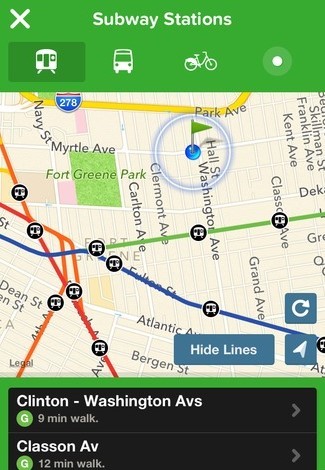
If you want to use a geo navigation app that will help you navigate through the different transport options available for in-city movement, Citymapper is suitable. You can get real-time navigational prompts across routes for different public transport types, for cycles, bike routes, and more.
With this app, users can plan full trips with transport mode options like the subway, bus, train, scooters, cabs, and more. Also, you can easily view information like no-parking zones and compare cab or scooter fares.
Compatibility: iOS 13.0 and newer
Price: Free, Pro versions cost between USD 2.99 and USD 99.99.
Ratings: 4.6 stars out of 5 (G2)
Size of software: 273.3 MB
Features:
- Integration with different ride-share apps for quick route verification and booking.
- Get real-time turn-by-turn instructions.
- Lock screen Navigation works for seeing movement tracking for walking and public transport trips.
- It supports offline maps for bus routes in cities and more.
Pros:
- Make quick route decisions with connected on-demand taxi or bike service apps.
- Set personalized routes for trips by marking stops.
- Easily share trip details via social media.
Cons:
- The app does not cover all locations across the world.
- Local transit ticket buying functionality is not available.
3. Waze
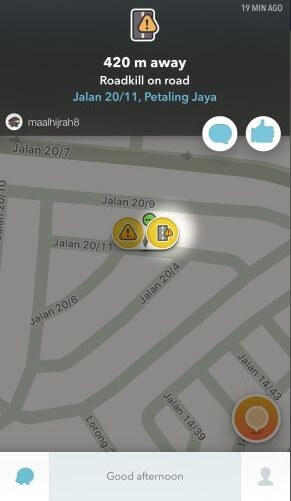
Waze is another GPS navigation app that users can try out to know the road conditions in regions for better movement. The app provides instant information about traffic, crashes, nearby police support, or healthcare, among other information. All of the information regarding these movements appears for users in real-time on the app.
Thus, it is easy for Waze users to keep track of traffic, and know which routes have fewer congestions. Also, one can get relatively well-detailed live traffic movement information.
Compatibility: iOS 14.0 and newer
Price: Free
Ratings: 8.3 stars out of 10 (CNET)
Size of software: 150.2 MB
Features:
- Choose between different voice choices for controls.
- Relatively accurate ETA information.
- Learn about gas prices in different stations.
- Fast and accurate real-time traffic alerts.
Pros:
- When you type in location names, the autocomplete feature in the search box gives faster suggestions.
- Set your own privacy controls in the app and geolocation tracking.
- It works with Apple CarPlay.
Cons:
- It is not best for route navigation for bigger vehicles.
- It does not provide real-time information about the traffic that emergency service providers can benefit from.
4. MapQuest
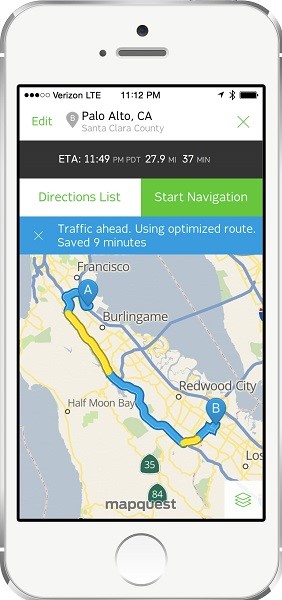
One of the top-notch GPS navigation apps iPhone users can depend on is MapQuest. Here, you can access turn-by-turn route-based navigations with GPS support. The app includes voice navigation support, making it simple for drivers to activate the software and get voice-based route-related instructions.
Indeed, users easily connect the app to the Apple CarPlay device and get driving instructions that appear immediately on-screen. So, if you want a simple app to refer to for directional instructions while driving or walking, MapQuest is a suitable choice.
Compatibility: iOS 10.0 or newer
Price: Free
Ratings: 3 stars out of 5 (PCMag)
Size of software: 160 MB
Features:
- Easy to find hotels and nearby points of interest.
- Connect with hotels in areas to visit and book directly through the app.
- Multi-point routing is supported in this application.
- Connect the app with Apple CarPlay software for a hands-free driving experience, getting quick directions.
Pros:
- Integration with certain food ordering apps allows you to browse directly for eateries and things to eat at them.
- View and compare nearby gas station prices.
- Create customized routes on the app.
Cons:
- The app requires a constant location connection to run, but that takes up more battery.
- Not many languages are supported.
5. Apple Maps
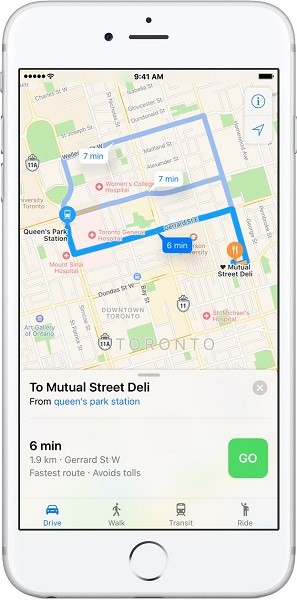
Apple Maps is a high-grade geo navigation software that is heavily useful for Apple users. The native-built application supports multi-stop routing, making it very simple for users to choose the points in the route they will take. So, while driving, refer to the map to understand the current location of your vehicle and navigate through streets efficiently afterward.
Through Apple Maps, you can connect with Apple Wallet and make transactions for transit cards. Also, view the estimated transit fare costs for city-wide journeys in specific areas like New York and San Francisco Bay Area.
Compatibility: iOS 10.0 and newer
Price: Free
Ratings: 4 stars of 5 (PCMag)
Size of software: In-built
Features:
- Interactive 3D-styled globe appearance to see the high-resolution view of landforms like oceans, mountain ranges, forests, etc.
- It integrates with other Apple ecosystem-based software solutions like Apple Watch and iCloud.
- Get detailed maps of cities with turn lanes, crosswalks, landmarks, etc.
- Voice-based guidance for driving, walking, and cycling-based navigations.
Pros:
- Built-in software is accessible to all iOS users.
- Connect the Apple Maps function with your vehicle if the CarPlay software is available for easier navigation.
- Flyover feature supported for a photo-realistic, three-dimensional styled viewing of major city landscapes.
Cons:
- Lots of glitches are noticeable during the performance.
- It does not keep information about lots of street names and routes.
Conclusion
Indeed, multiple apps are present that offer the best geo navigation functionality with varying features. Take time to understand your main requirements with the app and then proceed with the selection process.
Of course, it is better to try out at least the different apps discussed here as well since ease of use is a crucial point of concern in selecting. Based on your user experience, you can use the apps for the long term.
Popular Post
Recent Post
How to Fix Unable to update the Minecraft Native Launcher Windows 11
The “Unable to update the Minecraft Native Launcher” issue can be frustrating. However, there are many ways to fix it. Here, we will discuss some effective ways to fix this problem.
Troubleshooting Guide: How To Fix Copy And Paste Not Working On Windows 10/11
Fix the copy and paste not working issue on Windows 10/11 hassle-free with this comprehensive guide. Here you’ll find effective tried and tested methods that can troubleshoot and permanently resolve the problem.
How to Force Quit on Windows 11 and Windows 10
Encountering unresponsive programs or frozen applications on our Windows devices can be a frustrating experience. When a program hangs or stops responding, it can disrupt our workflow and hinder productivity. This is where the ability to force quit a program comes in handy. Here, we will explore different methods to force quit on Windows 11 […]
How to Enable Secure Boot Windows 11 and Windows 10
One of the key features that can significantly enhance the security of your Windows operating system is Secure Boot. By enabling Secure Boot on your Windows 11 or Windows 10 system, you can protect your device against malware and unauthorized operating systems. Benefits of Enabling Secure Boot in Windows 11 And 10 1. Protection Against […]
How to Change Administrator on Windows 10 and Windows 11
In Windows operating systems, the administrator account holds the highest level of privileges and control over the system. Sometimes, you may need to change the administrator account for various reasons such as security, ownership transfer, or simply to give someone else access to the system. Here, we will explore different methods to change the administrator […]
How to Open BIOS Windows 11 and Windows 10
Here are the best ways to Open BIOS Windows 11 and Windows 10. These steps are very easy.
How to Convert HEIC to JPG on Windows 11 and Windows 10
Learn the best ways to convert HEIC to JPG on Windows and Windows 10 computers.
How to Fix Valorant not uninstalling Windows 11 – Remove Valorant Completely
Online gaming has become increasingly popular, with many gamers enjoying multiplayer games. One such game that has gained a significant following is Valorant. However, like any software, Valorant is not immune to technical issues, and one common problem that players encounter is the difficulty in uninstalling the game, particularly on the Windows 11 operating system. […]
Your Organization’s Data Cannot Be Pasted Here: 7 Ways to Fix It
Encountering the “Your organization’s data cannot be pasted here” error can be frustrating, but armed with the right knowledge and troubleshooting steps, you can quickly overcome this hurdle.
Tenorshare Reiboot Review 2024 [Fully Unbiased]
Read The Complete Unbiased Review of Tenorshare Reiboot