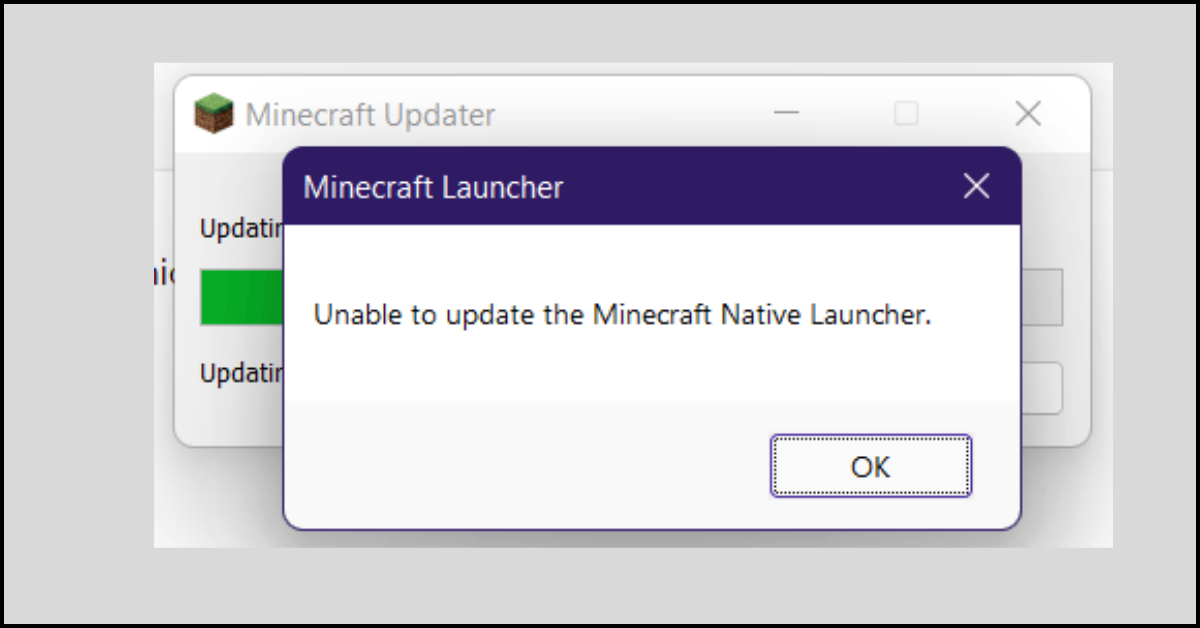10 Best Photo Recovery Software for Windows 11/10/8/7 in 2023
Have you recently lost a lot of photos by mistake, or formatted your disk without creating a backup of photos? And you are trying to get your deleted photos back, but nothing is working well. Don’t be disheartened, there are several best Photo recovery software for Windows 11, that can help you to recover your deleted photos.
Whether your photos were erased from a laptop, memory stick, hard drive, Memory card, or camera, users can recover them on Windows PC without any hitch or extra work. In this article, we are going to discuss about the best photo recovery software for Windows 11/10/8/7, that will help you to easily recover your photos.
10 Best Photo Recovery Software for Windows 10/11 in 2023
Here is the list of the best photo recovery software for Windows 11/10, that will help you effectively in recovering the photos.
1. EaseUS Data Recovery Wizard
When it concerns the recovering deleted pictures or any other files, EaseUS Data Recovery Software is a well-known name. EaseUS has a simple and appealing interface, as well as a strong tool for recovering lost photographs from even inaccessible storage.
- COMPATIBILITY: Windows and Mac are supported.
- Price: $69.95
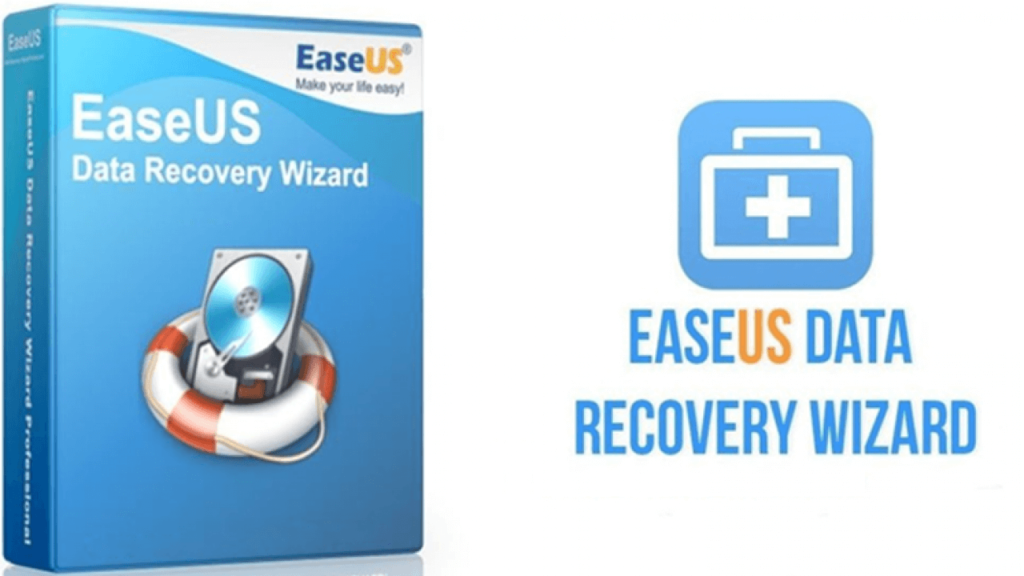
Features:
- Recover deleted images from the Recycle Bin or data deleted because to a System crash, malware attack, or other cause.
- Supports the recovery of deleted disks as well.
- It uses the fewest computing resources to run smoothly.
- Users may immediately restore erased files from cameras as well as other external storage devices.
- Sector-by-sector analysis using Advanced Scan.
- Allows data recovery from erased and masked disk partitions.
Pros:
- User-friendly and up-to-date interface
- Allows you to recover photographs from erased HDD partitions.
- Restore deleted photographs from a webcam or similar technology.
Cons:
- The cost is on the high side.
2. Systweak Photos Recovery
Without a doubt, Systweak Photos Recovery is one among the most powerful picture recovery applications for recovering any digital photographs that have been mistakenly lost, erased, or formatted. It is one of the photo recovery software Windows 11.
- Compatibility: Windows 11, 10, 8, 7
- Price: $39.95

Features:
- It can quickly restore images from either an USB drive, SD card, or hard disk to any Windows PC.
- Photo Recovery includes a deep scanning feature that can scour the hard disk to find lost photos and provides a complete scanning method.
Pros:
- Improved user interface as well as a variety of picture recovery methods that may be customized.
- The intelligent algorithm ensures that the majority of your photographs are swiftly searched as well as recovered.
Cons:
- The free version only allows you to preview photos
3. Recuva
Recuva, another quick photo restoration program, works well together with Flash drives, memory disks, hard drives, and a variety of many other data storages. It is considered the best Photo recovery software.
- Compatibility: Windows 11, 10, 8, 7, XP
- Price: $19.95.

Features:
- Convenience of use, low cost, and speedy recovery of erased photographs
- Popular among both frequent as well as casual use.
- It also offers complete Windows compatibility in over 37 languages, allowing it to be used by a diverse spectrum of people.
Pros:
- It ensures that the system is not slow and has enough privacy protection.
- It works extremely fast.
Cons:
- Although it was unable to stop the trash files throughout testing.
4. Wondershare Recoverit
For the majority of data loss cases, the program has a good recovery rate. Furthermore, it offers a variety of customer assistance choices and therefore can recover the data from several storage devices.
- COMPATIBILITY: Windows 11, 10, 8, 7, and Vista (Both 32-bit & 64-bit)
- Price: $69.95
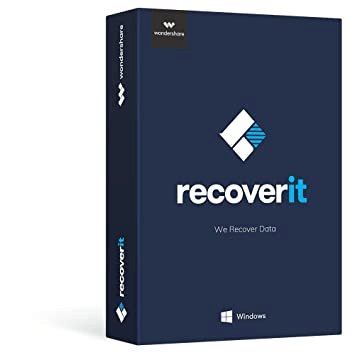
Features:
- Data loss caused by virus, corruption, human mistake, and other causes can be easily recovered.
- It is also capable of retrieving deleted photographs from an empty recycle bin.
- Offers around 1000 file formats enabling recovering deleted photos, movies, audio files, documents, and so on.
Pros:
- Before restoring files, preview them.
- The user interface is modern, elegant, and intuitive.
- It can read and write a broad variety of file types.
- Extracted information cannot be recovered.
Cons:
- Deep scan function takes a long time to complete.
5. Stellar Photo Recovery
It is a basic and easy-to-use program that is appropriate for both novice and advanced users. It can recover office documents, email attachments, images, movies, and audios, among other things. Additionally, it enables scanning specific places.
- COMPATIBILITY: Windows and Mac are supported.
- Price ranges from $39.99 to $49.99.
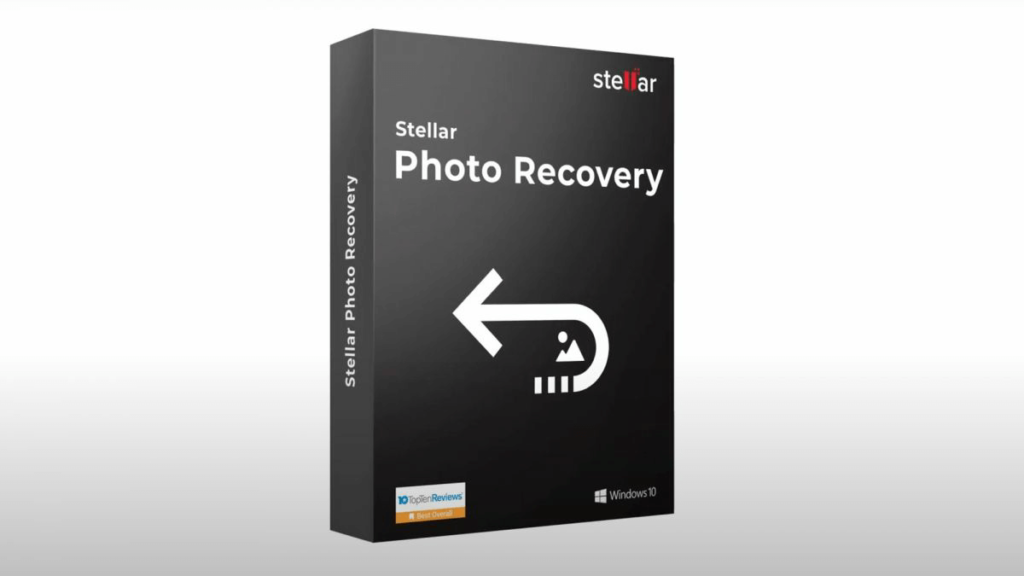
Features:
- It enables Disk Imaging to rapidly recover lost images. It, too, offers Deep Scan for greater results, identical to Systweak Photos Recovery.
- In addition, users may simply recover deleted images by selecting a certain file type as well as location.
Pros:
- Disk Imaging Program that is Simple to Employ for Quick Recovery
- Allows you to save scan findings as well as restart recovery afterwards.
- It is also possible to restore Unicode files.
Cons:
- The free version simply allows you to see recovered photographs in preview mode.
6. RecoverXData
RecoverXData allows you to retrieve your lost files with a few simple clicks. It is amongst the most effective, simple, and best photo recovery software Windows 11/10 available, and it is intended to restore all sorts of deleted files.
- Compatibility: All Windows version
- Price: $29
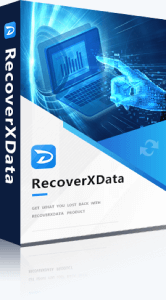
Features:
- RecoverXData helps to recover erased, lost, as well as deleted documents from your computer ‘s hard drive, recycle bin, as well as desktop.
- It has six data retrieval options and allows users to retrieve data from external devices attached to the PC, such as an SSD, external Drive, Flash drive, or SD card.
- It covers a wide range of types of data and loss circumstances, making it useful for recovering deleted information due to cleaning, deletions and other causes.
Pros:
- It has powerful scanning capabilities as well as a document preview feature.
- It is secure and environmentally friendly, with no virus or adware included.
Cons:
- The free version has limited functionality.
7. Advanced Disk Recovery
Systweak’s Advanced Disk Recovery Software is another another excellent piece of software. It is a less expensive alternative to EaseUS Data Recovery Wizard Pro. Advanced Disk Recovery supports a broad range of file types, allowing you to recover not just photographs and images, but also documents, music and video files, and other data.
- COMPATIBILITY: Windows 11, 10, 8, 7, Vista, and XP are all supported (32-bit & 64-bit)
- Price: $39.95
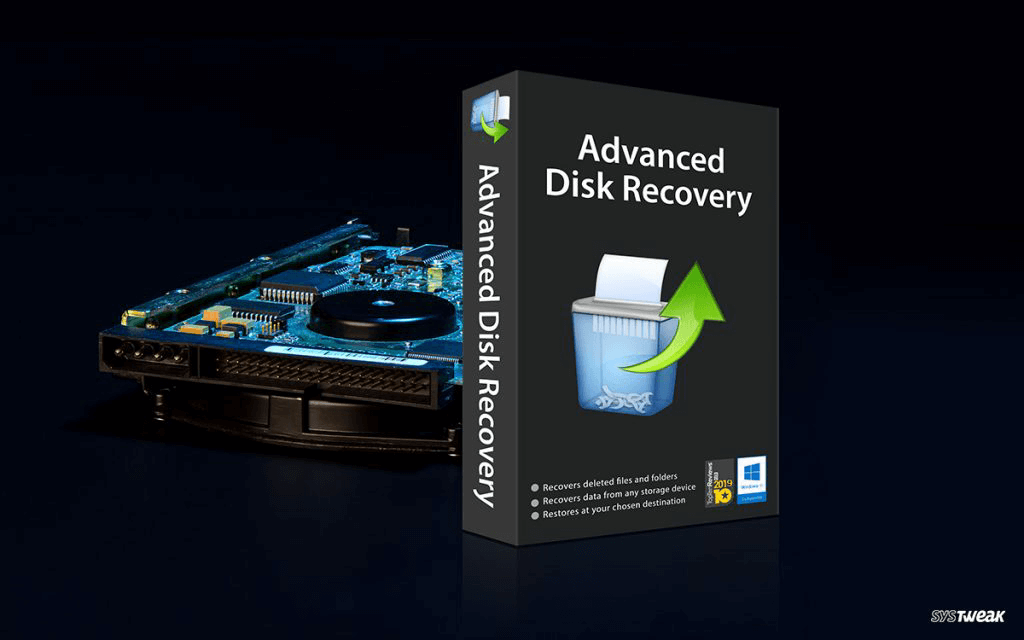
Features:
- Performs thorough scans on hard disks and common external storage devices.
- It has an easy-to-use and straightforward interface, keeping it appropriate for users.
- Responsible of recovering lost photographs and other media assets.
- Enables both internal as well as external devices, such as USB flash drives, as well as CDs and DVDs.
Pros:
- User-friendly and up-to-date interface
- It is highly Affordable
- A broad range of data formats are supported.
- Compatibility with practically all Windows versions
Cons:
- There is no interoperability with several other computer systems.
8. PC Inspector File Recovery
PC Inspector File Recovery Software is an excellent application for recovering many types of data from the system.
- COMPATIBILITY: All versions of Windows.
- Free of charge
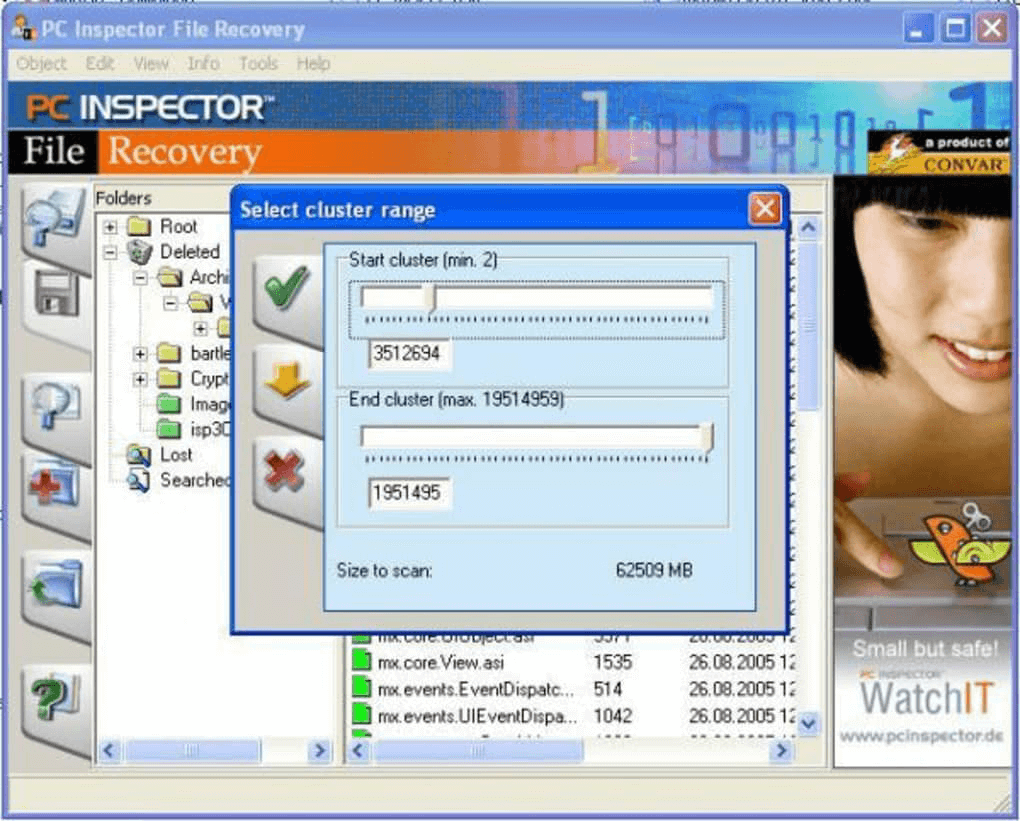
Features:
- This data recovery program is available in a standalone form.
- Capable of recovering lost devices or information from damaged disks.
- It also works on erased and inaccessible drive partitions.
Pros:
- It is compatible with a wide variety of file formats.
- It is also capable of recovering information from a deleted partition.
- Could read via FAT16, FAT32, and other file systems.
Cons:
- Outdated User Interface
9. Card Recovery
The program is a market leader, best recognized for swiftly recovering lost photographs from cameras, storage devices, and other storage devices.
- COMPATIBILITY: All versions of Windows
- Price: $39.95
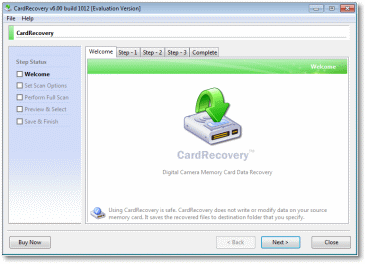
Features:
- Features include the ability to restore RAW pictures, movies, videos, and audio.
- Recover files from deleted, damaged, inaccessible, or faulty SD cards.
Pros:
- Recovery is completely safe and protected.
- High compatibility with a wide range of flash memory
- RAW file recovery is supported.
Cons:
- Updates are received seldom.
- The retrieved files are not saved in the unregistered version.
10. Undeleted 360 Photo Recovery
Undelete 360 is a capable picture recovery program that assists users in recovering mistakenly deleted, lost, or formatted photographs, movies, and other media.
- Compatibility: Windows 11, 10, 8, 7, Vista, XP, 2008, 2003, and 2000 are all compatible.
- Price: $0/$39.95
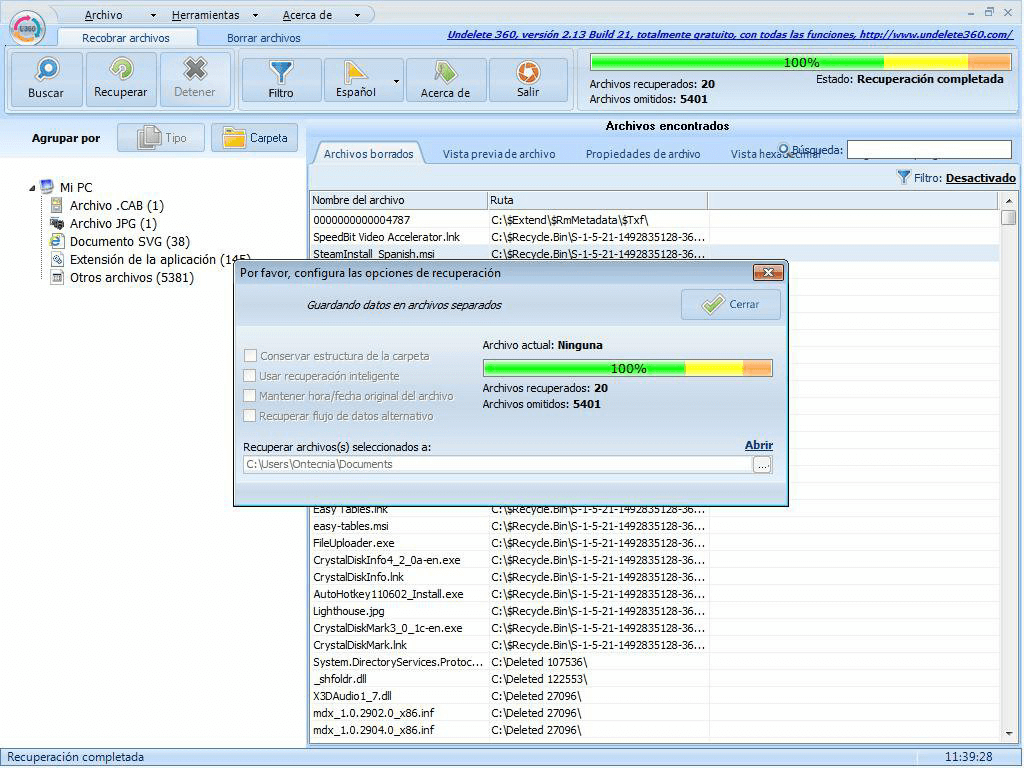
Features:
- The ability to keep the appropriate file date/time.
- Enables consumers to see a glimpse of files before restoring them.
- Set the filter settings.
Pros:
- It makes use of as little system memory and CPU resources as possible.
- There is a free version included to allow you to quickly evaluate the product.
Cons:
- Deep scan option takes a long time to complete.
Conclusion
From the above-mentioned list EaseUS Data Recovery Wizard, Systweak Photos Recovery, Recuva, and RecoverXData are considered the best Photo recovery software for Windows 11/10/8/7 because of the abundance of functionality, convenience of use, and cost in one package. Try any of these tools to recover your photos and share your experience in the comments below.
Popular Post
Recent Post
How to Fix Unable to update the Minecraft Native Launcher Windows 11
The “Unable to update the Minecraft Native Launcher” issue can be frustrating. However, there are many ways to fix it. Here, we will discuss some effective ways to fix this problem.
Troubleshooting Guide: How To Fix Copy And Paste Not Working On Windows 10/11
Fix the copy and paste not working issue on Windows 10/11 hassle-free with this comprehensive guide. Here you’ll find effective tried and tested methods that can troubleshoot and permanently resolve the problem.
How to Force Quit on Windows 11 and Windows 10
Encountering unresponsive programs or frozen applications on our Windows devices can be a frustrating experience. When a program hangs or stops responding, it can disrupt our workflow and hinder productivity. This is where the ability to force quit a program comes in handy. Here, we will explore different methods to force quit on Windows 11 […]
How to Enable Secure Boot Windows 11 and Windows 10
One of the key features that can significantly enhance the security of your Windows operating system is Secure Boot. By enabling Secure Boot on your Windows 11 or Windows 10 system, you can protect your device against malware and unauthorized operating systems. Benefits of Enabling Secure Boot in Windows 11 And 10 1. Protection Against […]
How to Change Administrator on Windows 10 and Windows 11
In Windows operating systems, the administrator account holds the highest level of privileges and control over the system. Sometimes, you may need to change the administrator account for various reasons such as security, ownership transfer, or simply to give someone else access to the system. Here, we will explore different methods to change the administrator […]
How to Open BIOS Windows 11 and Windows 10
Here are the best ways to Open BIOS Windows 11 and Windows 10. These steps are very easy.
How to Convert HEIC to JPG on Windows 11 and Windows 10
Learn the best ways to convert HEIC to JPG on Windows and Windows 10 computers.
How to Fix Valorant not uninstalling Windows 11 – Remove Valorant Completely
Online gaming has become increasingly popular, with many gamers enjoying multiplayer games. One such game that has gained a significant following is Valorant. However, like any software, Valorant is not immune to technical issues, and one common problem that players encounter is the difficulty in uninstalling the game, particularly on the Windows 11 operating system. […]
Your Organization’s Data Cannot Be Pasted Here: 7 Ways to Fix It
Encountering the “Your organization’s data cannot be pasted here” error can be frustrating, but armed with the right knowledge and troubleshooting steps, you can quickly overcome this hurdle.
Tenorshare Reiboot Review 2024 [Fully Unbiased]
Read The Complete Unbiased Review of Tenorshare Reiboot