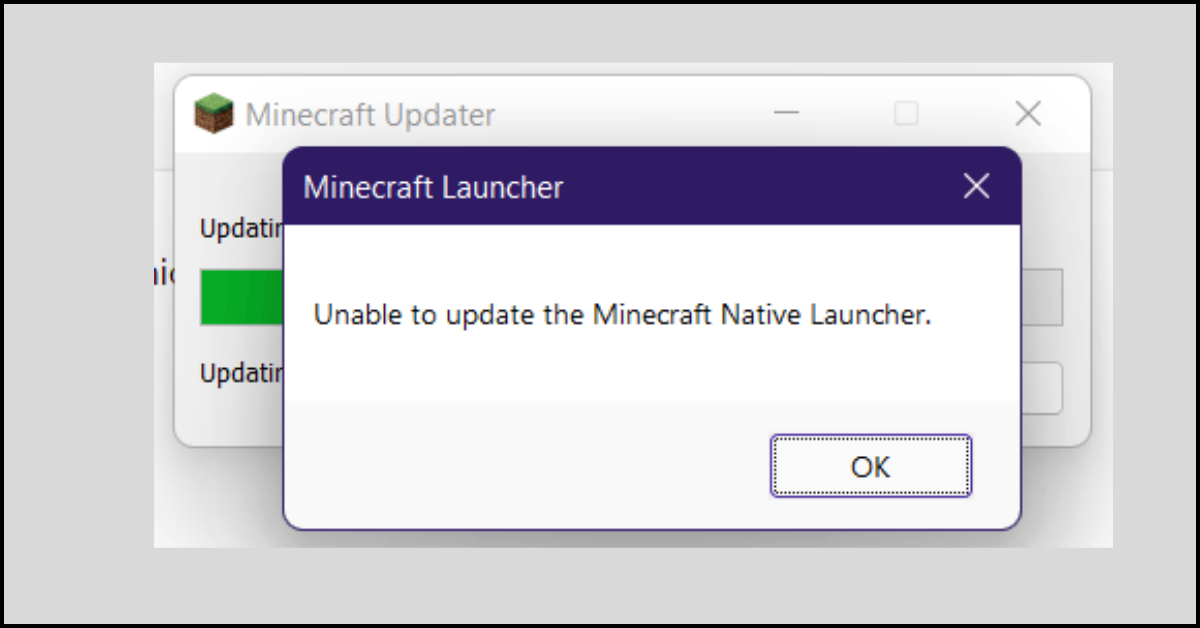Top 5 Best Auto Clickers for MAC In 2024
Have you ever wondered about increasing your efficiency on the Mac device by automating the mouse clicks? The auto clickers for Mac are such scripts or software that simulates the manual clicking and hence generates automated clicking.

Increasing the speed while playing games is best met with the use of auto clickers. Not only games, but any person who frequently needs mouse clicks can go for the auto clickers. Just like any other program, there are specific auto clickers available in the market.
Best 5 Auto Clickers for MAC
It may be difficult for any person to find the ideal auto clicker for their requirements. So, today we bring the tested and well-reviewed list of the top ten best auto clickers for Mac users.
1. Mac Auto Clicker
It is one of the top-ranking and best auto clickers for Mac devices. It is loaded with multiple features that save them time and free the hands of the users. It can be used to click at the existing Mouse Cursor Location any number of times. This auto clicker offers multiple ways to stop and start the automatic mouse clicking. Hence, users can customize these start and stop timings according to the mouse use in different applications.
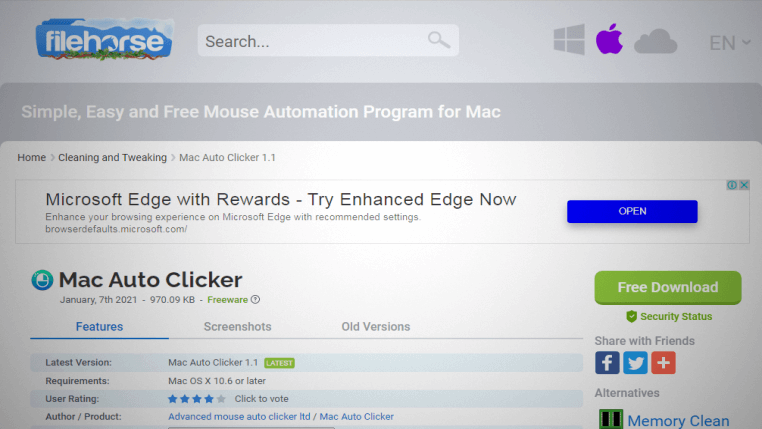
Compatibility: Mac OS X 10.6 or later
Price: Free
Features:
- It offers dedicated support to all major Mac versions, including Tiger (Mac Version 10.4), Leopard (Mac Version 10.5), Snow Leopard (Mac Version 10.6), Lion (Mac Version 10.7), Mountain Lion (Mac Version 10.8), Mavericks (OS X 10.9), and Yosemite (OS X 10.10).
- It supports delay start, single click, and double clicks. Hence it is easy to delay the start after pressing the hotkey, support click after click, and execute sessions for double clicks easily.
- It comes with customized clicking speeds between very slow to very fast and milliseconds to seconds.
- It can stop immediately according to the set time.
Pros:
- Users can get benefit from the customized time intervals and settings.
- It is simple to use and download.
- It can count the click times.
- It supports a wide range of Mac operating systems.
Cons:
- It consists of basic features only.
2. iMouseTrick for Mac by Beecubu
It is an effective auto clicker for Mac and ranks at number two in our list. It is a simple auto clicker that has options for all the basic functions. Hence, iMouseTrick works well for all people having experience or no experience in using auto clickers. Its window offers configuration options like the number of clicks, the time between clicks, count before the start, etc.
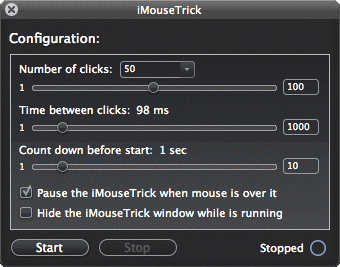
Compatibility: Mac OS X
Price: Free
Features:
- It offers quick and repetitive clicking.
- It allows the option to hide this application’s window and pauses the click when required.
- It offers a countdown timer and a quick setting for a number of clicks.
- It has a minimal user-interactive panel that can be used by persons having the least technical knowledge.
Pros:
- It is a preferred choice of online gamers.
- It is easy to download this auto clicker as it comes with a free license.
- It comes from a team of registered web and application technology experts.
- It offers dedicated customer support if any issues persist.
Cons:
- It has limited features only.
3. iClickMac by Leluvara
It is another top-ranked software in the list of the best auto clickers for Mac that enables and controls mouse clicks. It can set up different click parameters, integrate shortcuts, record click activities, etc. It further streamlines regular work on Mac devices.
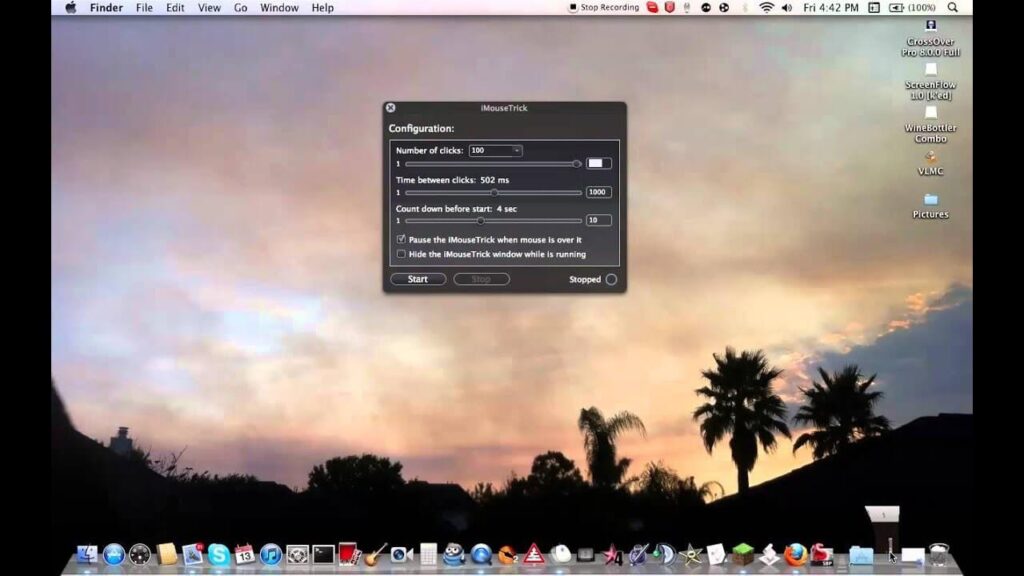
Compatibility: Mac OS X
Price: Free
Features:
- It has shortcuts for type and record.
- It can set up the number of clicks per second quickly.
- It has a simple-to-use and user-interactive interface with minimalist options.
- It is a lightweight software and offers automatic push click.
Pros:
- The different features and lightweight software help multiple operations on Mac devices.
- It streamlines the overall efficiency of Mac users by bringing in automation to mouse clicks and facilitating keyboard for typing purposes.
- It is used by online gamers, software engineers, and other persons that need to perform complex actions on their Mac devices.
- This simple-to-use auto clicker has no potential threat for Mac OS devices.
Cons:
- It lacks the options of right-clicking and middle click.
4. DwellClick by Pilotmoon Software
It comes as a powerful auto clicker for Mac. It is loaded with multiple features and offers complete hands-free mouse and clickless Mac operations. It is available in free trial and paid options.
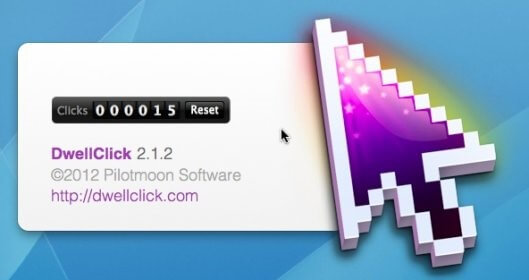
Compatibility: Mac
Price: $9.99, Free trial also available
Features:
- It can start by pointing the cursor at any place using trackball or cursor.
- It can achieve all functions like left-click, right-click, double-click, click & drag, etc.
- It can do drag and resize without a click.
- It can set any key on the keyboard as a mouse for Mac and can activate hands-free operations.
Pros:
- It is one of the preferred solutions for enabling clickless Mac operations.
- It is easy to move the files and folders in Mac without the need to click on the mouse.
- It is a perfect solution for reducing the strain and stress on hands while using the mouse for a long time.
- It is easy to go through this auto clicker function using multiple visual and audio clues on the screen.
Cons:
- It may not show good results for quick repetitive clicking.
5. Free Auto Clicker for Mac by SourceForge
It is another rank holder in our list of the best auto clickers for Mac. It is used by many Mac users to help in their daily work without the need to click the mouse again and again. Hence, it is ideal for online gamers, persons surfing web pages, and software engineers.
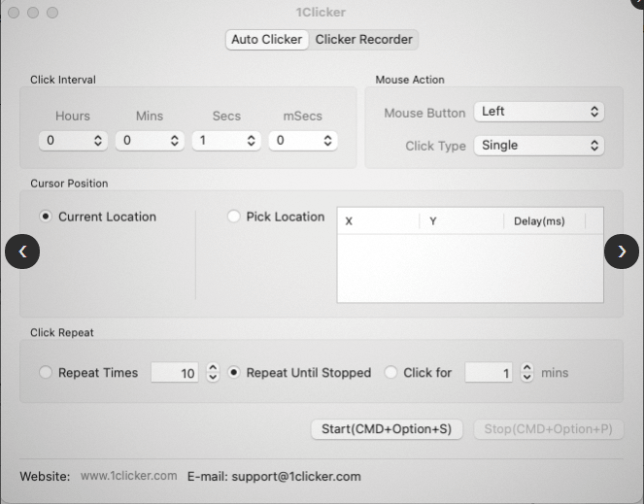
Compatibility: Mac OS X
Price: $450/month for plus membership
Features:
- It is an all-in-one solution for different Mac users.
- It can automate the recorded mouse clicks and hence frees the Mac user from mundane tasks.
- It uses multi-threading technology to increase the mouse’s high speed to many thousands of times per second.
- It can specify an independent number of clicks and click intervals.
Pros:
- It offers more control over the clicking rate by mentioning the specific time settings and stop time.
- It simulates human actions as the time between two mouse clicks can be set according to the user requirements.
- It is free from any virus or malware that can hamper Mac OS system data.
- The company offers free technical and non-technical support to all app users.
Cons:
- It lacks technically advanced features.
Wrapping Up:
It is super easy to find the perfect auto clickers for your Mac device. All you need to do is go through the list mentioned above and make your decision according to its features, price, advantages, and possible disadvantages. The best auto clickers for Mac handle the tedious tasks of manual clicking by bringing the power of automation to the lousy mouse clicks. It is easy to download and set up these auto clickers on your Mac OS devices to get the optimized benefits from these program scripts.
Popular Post
Recent Post
How to Fix Unable to update the Minecraft Native Launcher Windows 11
The “Unable to update the Minecraft Native Launcher” issue can be frustrating. However, there are many ways to fix it. Here, we will discuss some effective ways to fix this problem.
Troubleshooting Guide: How To Fix Copy And Paste Not Working On Windows 10/11
Fix the copy and paste not working issue on Windows 10/11 hassle-free with this comprehensive guide. Here you’ll find effective tried and tested methods that can troubleshoot and permanently resolve the problem.
How to Force Quit on Windows 11 and Windows 10
Encountering unresponsive programs or frozen applications on our Windows devices can be a frustrating experience. When a program hangs or stops responding, it can disrupt our workflow and hinder productivity. This is where the ability to force quit a program comes in handy. Here, we will explore different methods to force quit on Windows 11 […]
How to Enable Secure Boot Windows 11 and Windows 10
One of the key features that can significantly enhance the security of your Windows operating system is Secure Boot. By enabling Secure Boot on your Windows 11 or Windows 10 system, you can protect your device against malware and unauthorized operating systems. Benefits of Enabling Secure Boot in Windows 11 And 10 1. Protection Against […]
How to Change Administrator on Windows 10 and Windows 11
In Windows operating systems, the administrator account holds the highest level of privileges and control over the system. Sometimes, you may need to change the administrator account for various reasons such as security, ownership transfer, or simply to give someone else access to the system. Here, we will explore different methods to change the administrator […]
How to Open BIOS Windows 11 and Windows 10
Here are the best ways to Open BIOS Windows 11 and Windows 10. These steps are very easy.
How to Convert HEIC to JPG on Windows 11 and Windows 10
Learn the best ways to convert HEIC to JPG on Windows and Windows 10 computers.
How to Fix Valorant not uninstalling Windows 11 – Remove Valorant Completely
Online gaming has become increasingly popular, with many gamers enjoying multiplayer games. One such game that has gained a significant following is Valorant. However, like any software, Valorant is not immune to technical issues, and one common problem that players encounter is the difficulty in uninstalling the game, particularly on the Windows 11 operating system. […]
Your Organization’s Data Cannot Be Pasted Here: 7 Ways to Fix It
Encountering the “Your organization’s data cannot be pasted here” error can be frustrating, but armed with the right knowledge and troubleshooting steps, you can quickly overcome this hurdle.
Tenorshare Reiboot Review 2024 [Fully Unbiased]
Read The Complete Unbiased Review of Tenorshare Reiboot